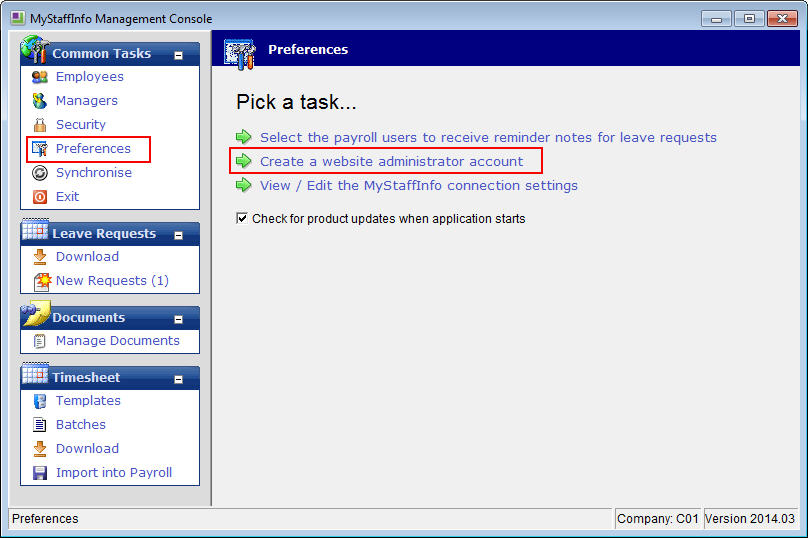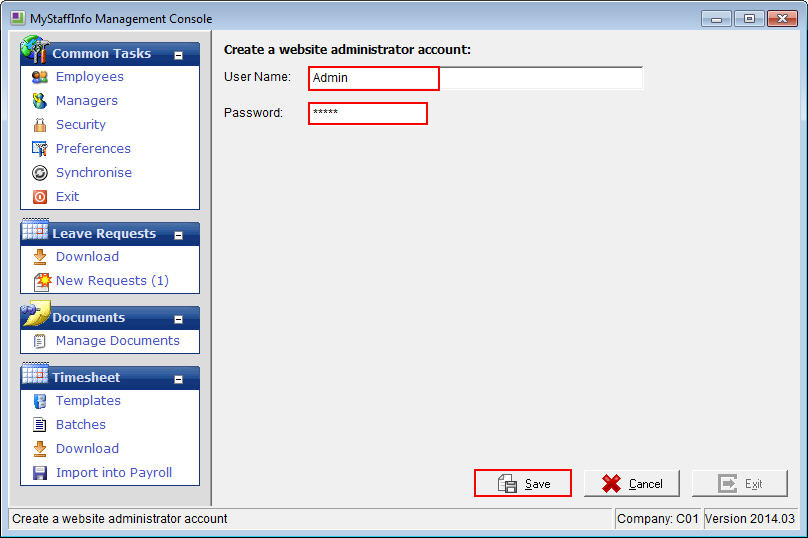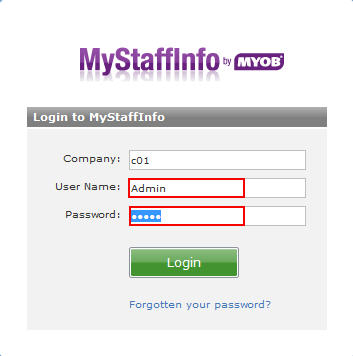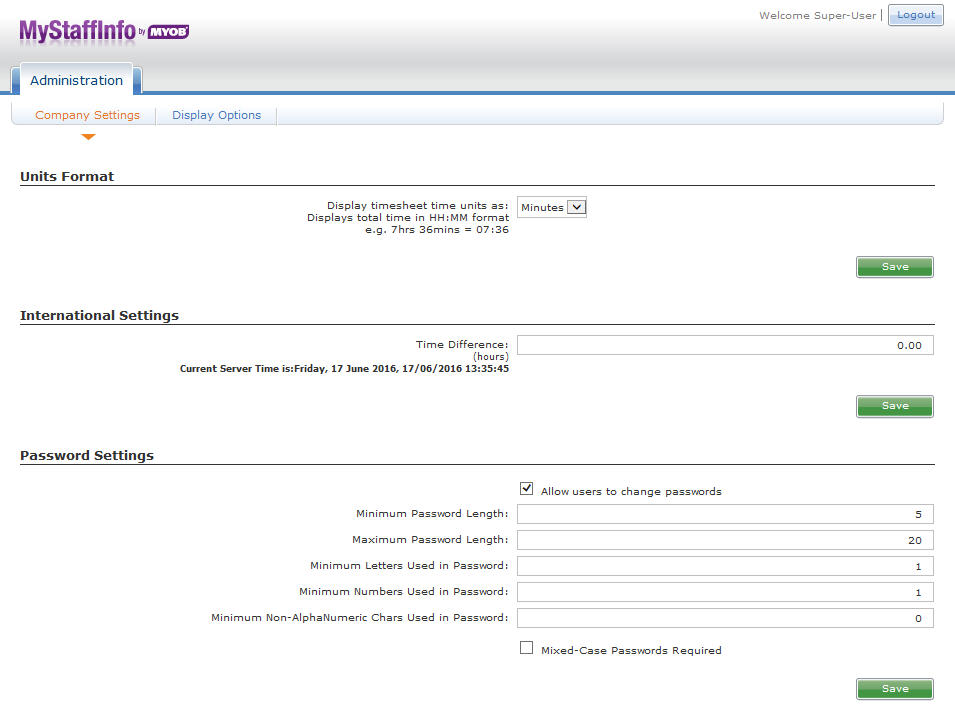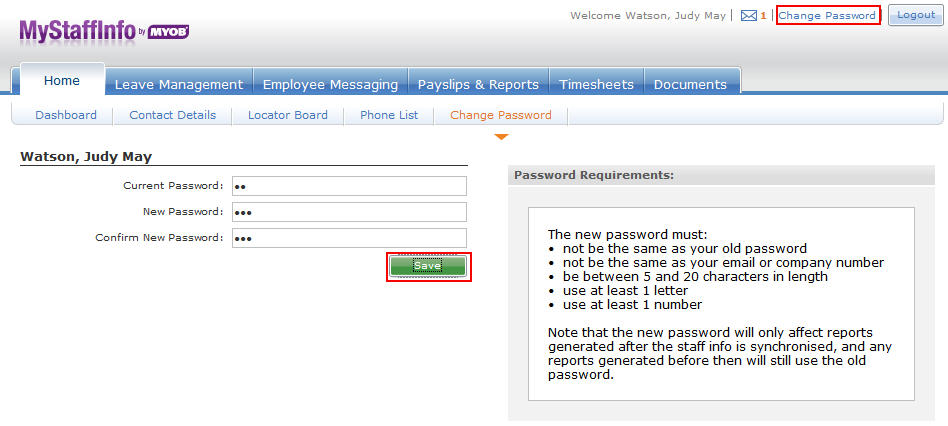The MYOB Exo MyStaffInfo product expands the payroll operation onto a secure internet site: https://www.mystaffinfo.com
By releasing certain payroll-related information to employees and managers on-line, you can streamline the payroll process by having the employees maintain and input their own contact details, timesheets, leave requests, view payslips and information online.
Once you have setup MyStaffInfo with Employee, Manager and Security Information, click on Synchronise to import the information to the MyStaffInfo website. Before advising employees of their access you may wish to setup other information such as allowing employees to change their password, adding notification to advise when payslips have been sent.
To setup a MyStaffInfo administrator
- From the MyStaffInfo Management Console > Click Preferences
- Pick a Task appears on the right > click Create a website administrator account.
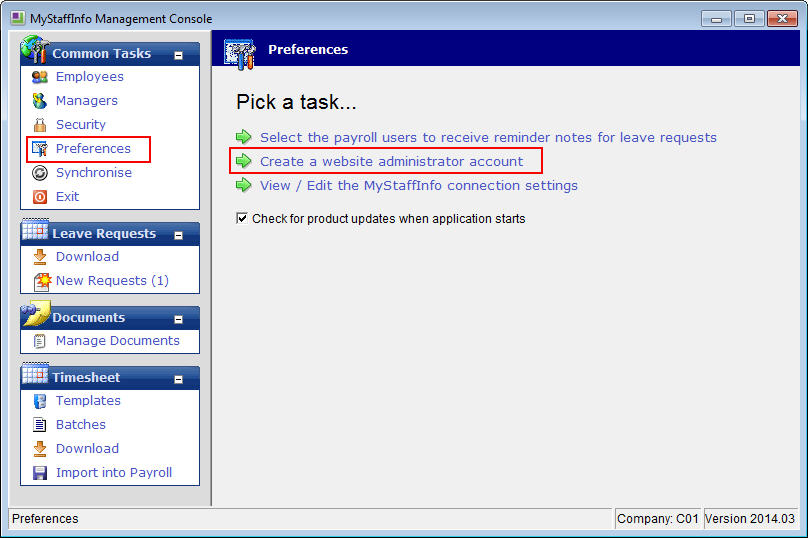
- Create a website administrator account will appear, Type in a Username and Password (This will be used to log into MyStaffinfo as the Administrator)
- Click on Save > Exit: Esc
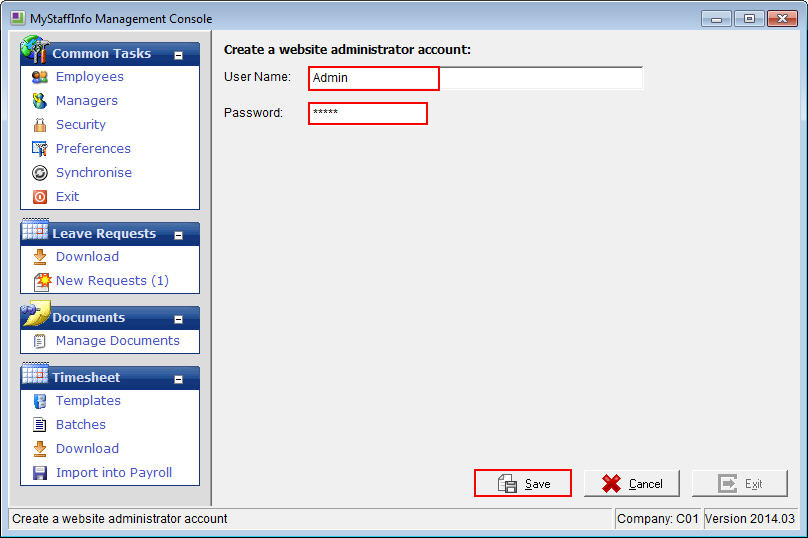
The administrator account has now been created. You can now log into the MyStaffInfo website to setup notifications and to allow employees access to change their passwords.
To permit password changes
- Open a MyStaffInfo login page (https://www.mystaffinfo.com/ )
- Log in using the username and password you have just created
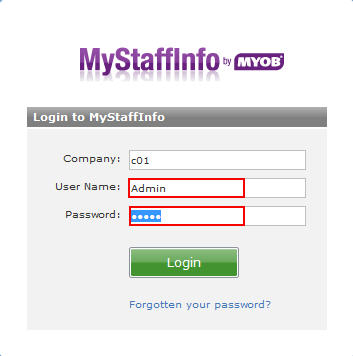
- You will now be logged into the Administration screen, here you can give employee access to changing their password and specifications to length etc.
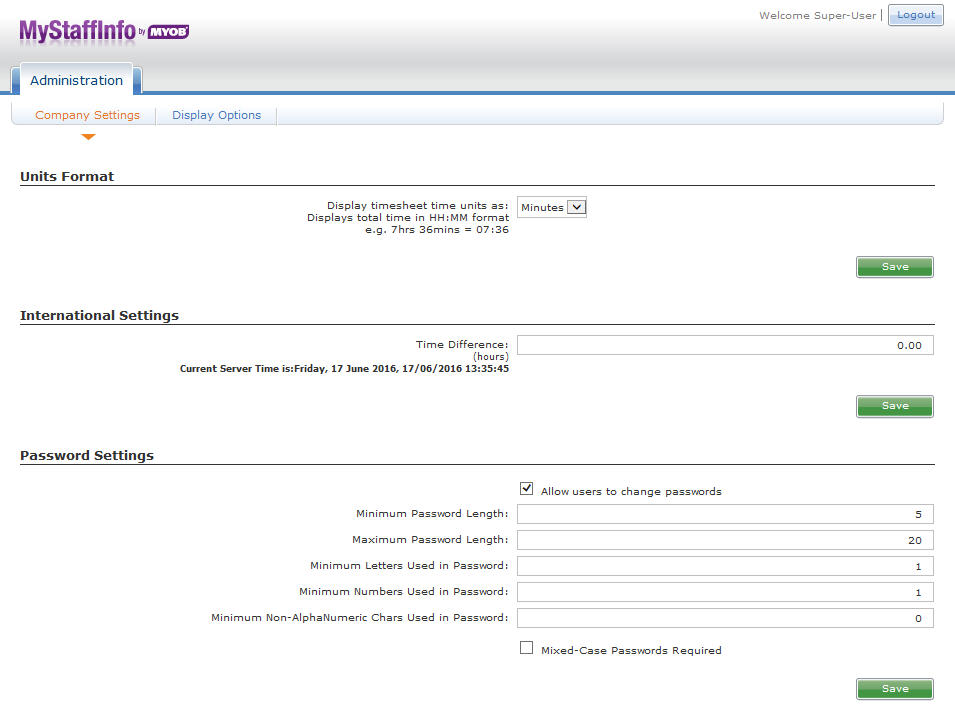
- Setting up notifications for payslips, leave requests and messages can also be set up here
- Once you have changed/amended as required, scroll to the end of the page and click Save Settings > Logout
You can now advise staff that they can now log into MyStaffInfo, If you have allowed employees to change their passwords, Employees need to log into MyStaffInfo with their default login then change their passwords.
To change a password
- Log into MyStaffInfo with default username and password
- At the Homepage click Change Password at the top right of the page
- At the password screen put in the Old Password > New Password > Confirm New Password
Click Save once successful a message appears to advise the Password has changed successfully
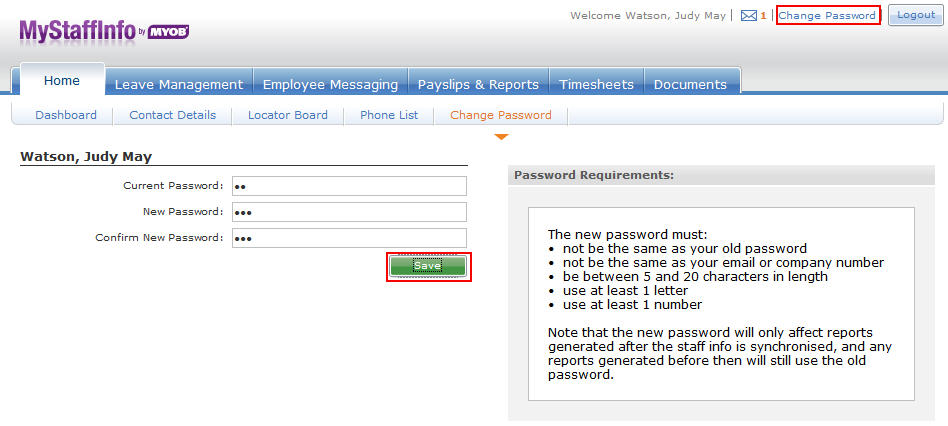
Ensure when employees are changing their password they follow the rules as specified on the Administration screen.
Need more help? You can open the online help by pressing F1 on your keyboard while in your software.
You can also find more help resources on the MYOB Exo Employer Services Education Centre for Australia or New Zealand.