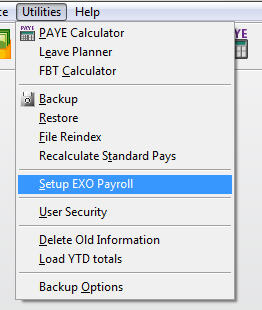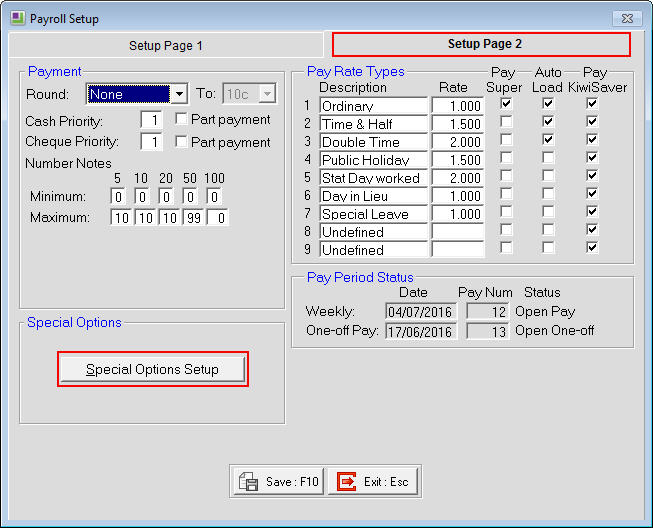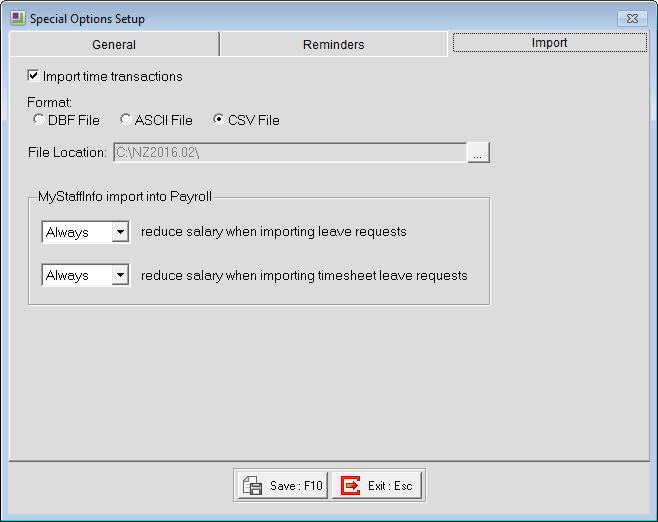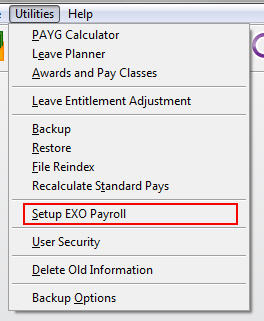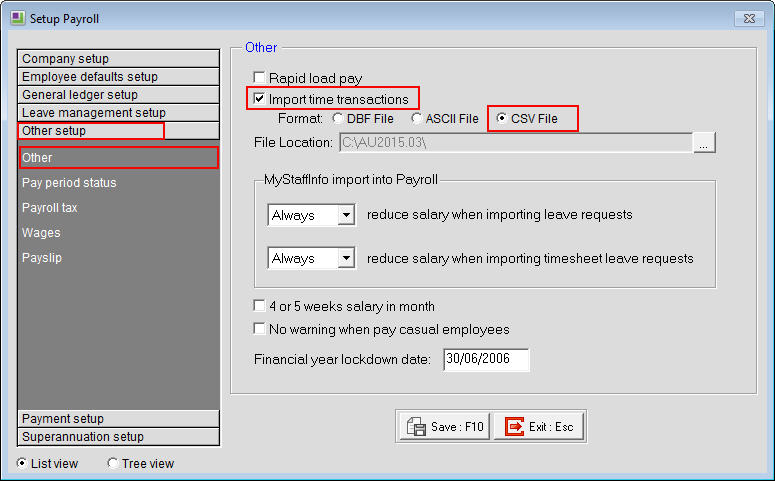Setting up import time transactions
The Import Time Transactions menu item is used to import files containing time transactions from other software, such as Excel.
In this article you'll find instructions on setting up Import Time Transactions for:
- New Zealand Exo Payroll
- Australian Exo Payroll
Need more help? You can open the online help by pressing F1 on your keyboard while in your software.
You can also find more help resources on the MYOB Exo Employer Services Education Centre for Australia or New Zealand.