Setting up contractors on withholding tax without leave entitlements (New Zealand)
Companies opting to pay contractors via the payroll software may do so by using a Witholding Tax (WT) code, however, the Holiday Pay screen will use the default settings for an employee, thus causing leave to accrue.
This article describes how to set up the contractor so that no leave accrues (since contractors are self employed and should not accrue leave from the company).
When a contractor is to be paid through the payroll software, the software will apply the standard settings for a new employee. If there should be any changes to these settings the employee record must be adjusted to reflect these changes.
To add a contractor to the payroll, the process is the same as adding a new employee. Enter the contractor's details on the Employee Details tab as you would for a normal employee. In the Tax Code field enter the code as specified by the contractor - this will normally be WT. Also enter the rate that the contractor has advised you to use, e.g. 20%. Do not tick the box "Add Earner Levy" as the contractor is responsible for their own ACC payments.
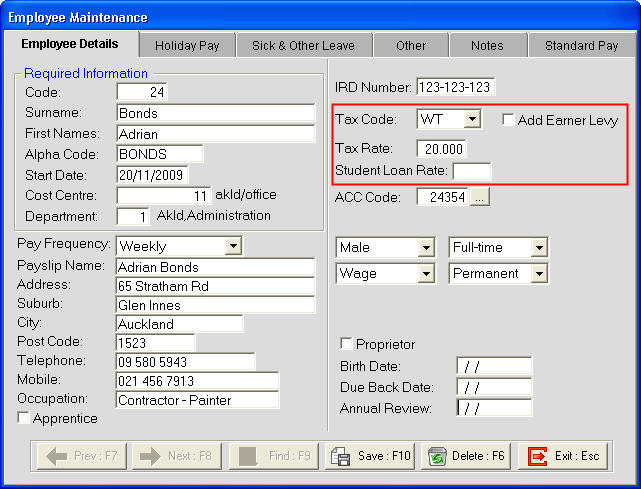
In the "Holiday Pay" and "Sick and Other Leave" tabs the entitlements need to be adjusted to reflect this employee's entitlement to leave. As this employee is a contractor they would not normally accrue any leave. If an agreement has been reached that allows the contractor to accrue leave then these entitlements would need to be entered on the appropriate screen.
For a contractor who is not entitled to any leave then the Annual Entitlements need to be blanked out. If you do not zero the entitlements, the system will assume they are an employee and will accrue leave as normal.
In the Holiday Pay tab, the Annual Entitlement fields should be blank for a contractor who is not receiving any Holiday Pay.
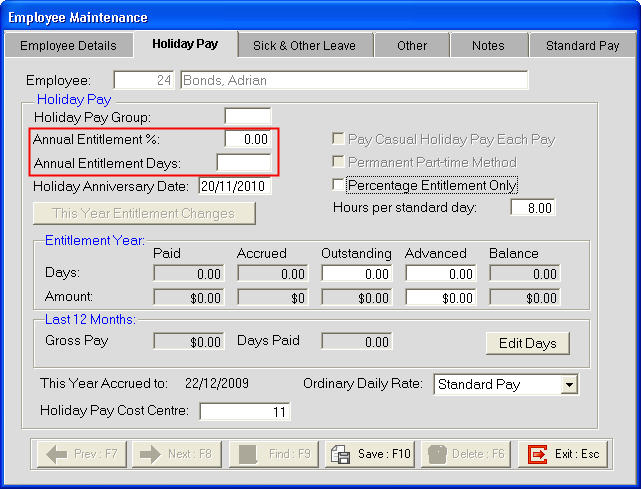
Now to the Sick & Other Leave Tab. Zero out the Annual Entitlement field here as well.
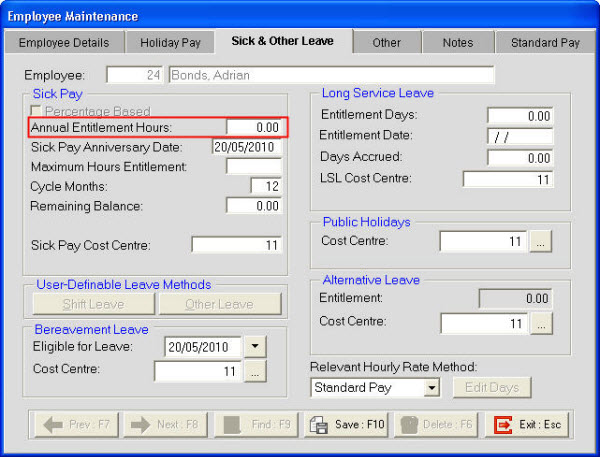
Once the employee's details have been setup and you are happy with the information that has been entered then click on Save to save the employee. With the Annual Entitlements set to zero this employee should accrue no Holiday Pay or Sick Leave.
Need more help? You can open the online help by pressing F1 on your keyboard while in your software.
You can also find more help resources on the MYOB Exo Employer Services Education Centre for Australia or New Zealand.
