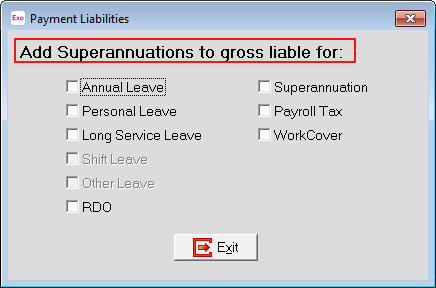MYOB Exo Payroll can deal with the Superannuation Guarantee Scheme for Employer Superannuation contributions. If the employer wishes to make additional contributions, the software can handle this as well.
If a company wishes to make superannuation contributions in addition to the contributions made to the Superannuation Guarantee Scheme, the steps below can assist with setting up the necessary Superannuation item to handle the additional contributions.
To set up an employer additional superannuation contribution
- Start MYOB Exo Payroll and log into the company.
- Click on the Maintenance menu then click on Superannuations.
- Click on the Add:F4 button or press F4 on the keyboard - a blank Superannuation maintenance screen will appear.

- Select Employer Superannuation from the drop down list box.
Enter a number in the Code field then press Enter.
If the number has already been used then a new number will need to be selected.
- Select the appropriate Contribution Type from the drop down list box, e.g. EA - Employer Additional.
- If this Contribution is a 'Reportable Employer Superannuation Contribution' then tick the RESC box.
- Select the Calculation Method to be used. The method selected can be either Fixed Dollar Amount or % of Gross Pay.
Depending on the Calculation Method selected, either the Percentage Rate field or the Amount field will be available.
If this item is to be used for different employees with different values, leave these fields blank. When this item is added to an employee, enter the value specific to that employee.
- Enter an appropriate Name for this Superannuation contribution.
- Select the Superannuation Provider from the drop down list box.
Enter the Cost Centre that this Contribution is to be costed to.
If no cost centre is entered in this field, when this Contribution is assigned to an employee a cost centre can be entered at that time or it will use the employee's Default Cost Centre (as assigned in Employee Maintenance).
Click on the Liabilities button. Tick those boxes that this Contribution is to 'Add to gross liable for' and will affect the calculations thereof.
If this item is not to add to the gross liable for any of the possible selections then leave them all unticked.
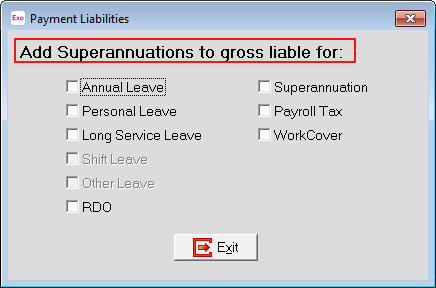
Click Save:F10 to save the setup of this contribution.
This Contribution can now be added to an employee. If it is to be processed in every pay period then it should be added to the employee's Standard Pay. If this Contribution is being processed in specific pay periods rather than in every pay period, add the Contribution to that specific pay.
Need more help? You can open the online help by pressing F1 on your keyboard while in your software.
You can also find more help resources on the MYOB Exo Employer Services Education Centre for Australia or New Zealand.