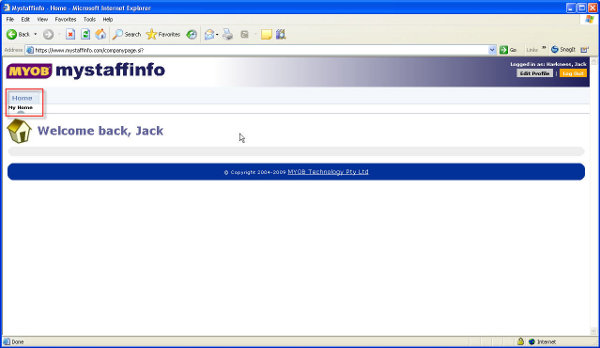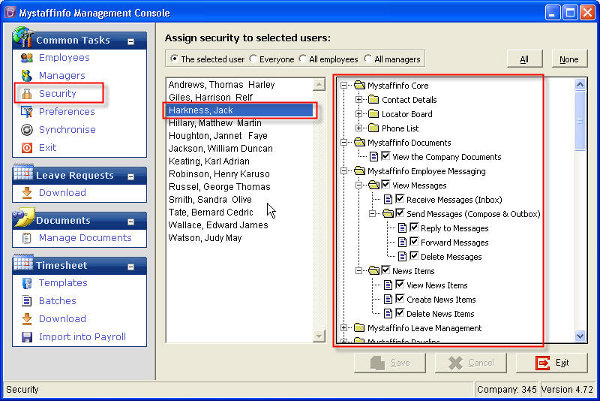In this article we show how to setup MyStaffInfo on the website for employee access.
When an employee logs into MyStaffInfo and can only see the Home tab, this means that the setup for the employee has not been completed in the MyStaffInfo Management Console. Permissions need to be set so that the staff member can access the appropriate information in the MyStaffInfo website.
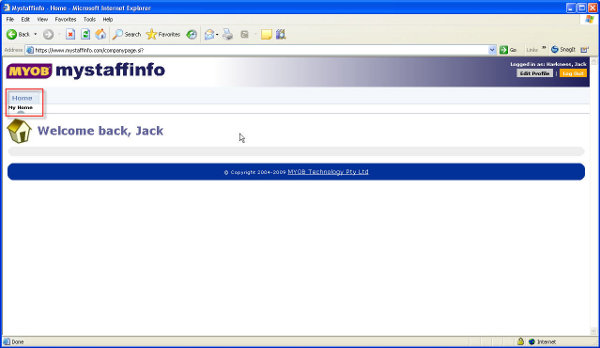
To set a staff member's permissions in MyStaffInfo
- Go to the MyStaffInfo Management Console in Exo Payroll (log into your payroll company > Pay menu > MyStaffInfo).
- In the Common Tasks menu select Security (a list of employee names and accessibility areas will appear)
- Under "Assign security to selected users" choose the radio button for "The selected user" (use this if adding one new user). If all employees require access choose the "All Employee" button.
- Select the employee that requires access, then on the right hand side click the plus sign next to each heading (this will expand the selection so you can check each box that you wish the employee to have access to).
- Click on each box the employee is to access on the website, ensuring that it is ticked.
- If the user is a manager then you can use the "All" button to populate all of the items they are to access.
- Once you have made all of the necessary selections click on Save.
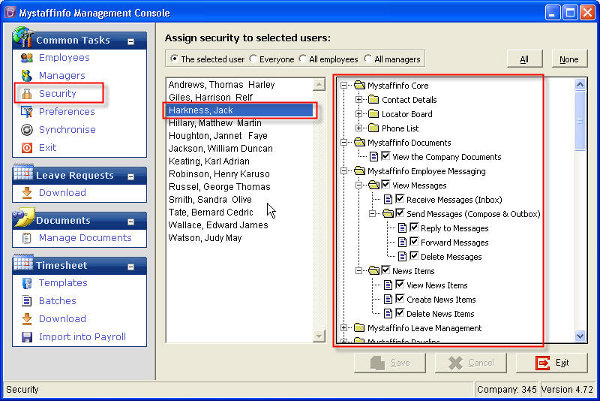
Need more help? You can open the online help by pressing F1 on your keyboard while in your software.
You can also find more help resources on the MYOB Exo Employer Services Education Centre for Australia or New Zealand.