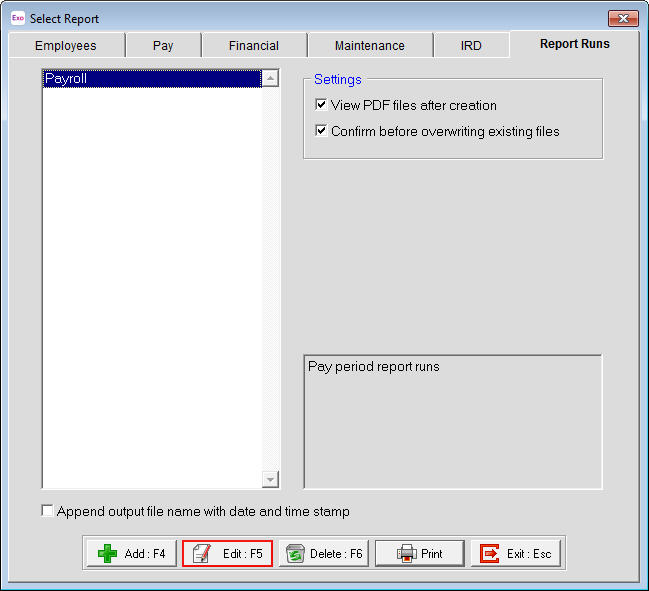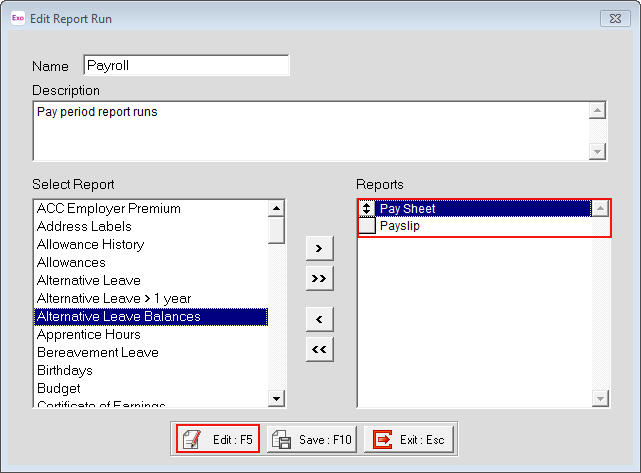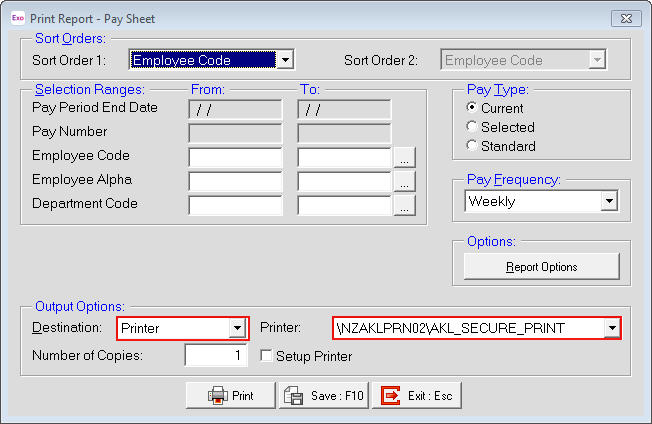Saved printer no longer appears in report runs
If you have had a new printer installed on your pc, you may find that the report runs that you had previously saved a printer in have had that selected printer disappear. Your report runs may have used a different printer originally and by changing the printer on the pc the report runs no longer recognise the printer and so may drop the printer from the report.
Need more help? You can open the online help by pressing F1 on your keyboard while in your software.
You can also find more help resources on the MYOB Exo Employer Services Education Centre for Australia or New Zealand.

 .
.