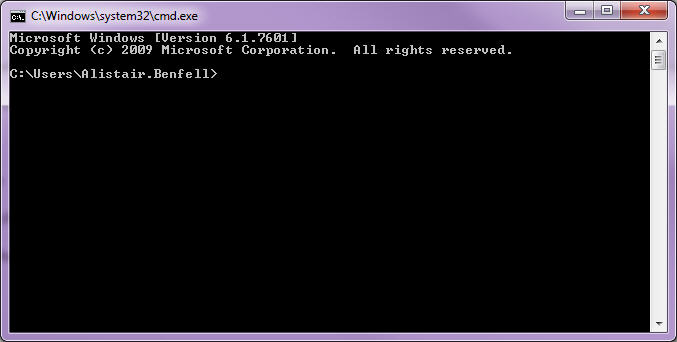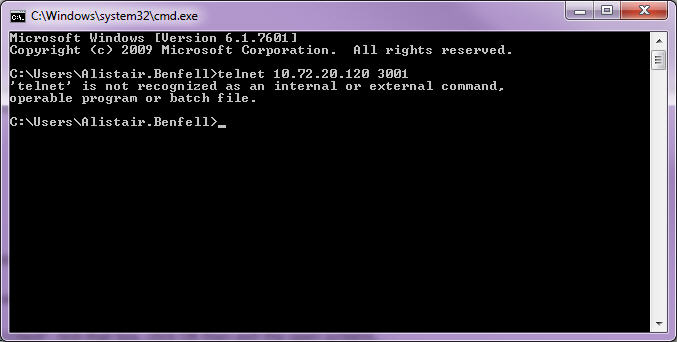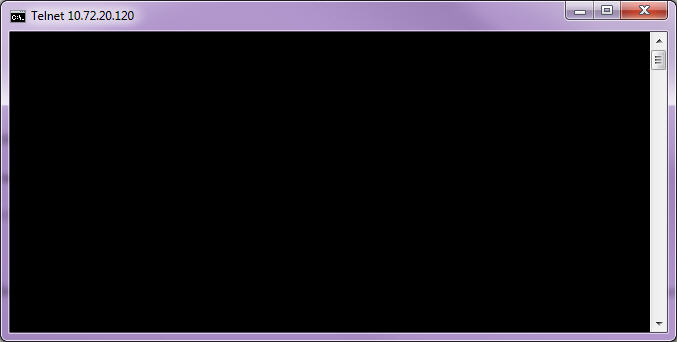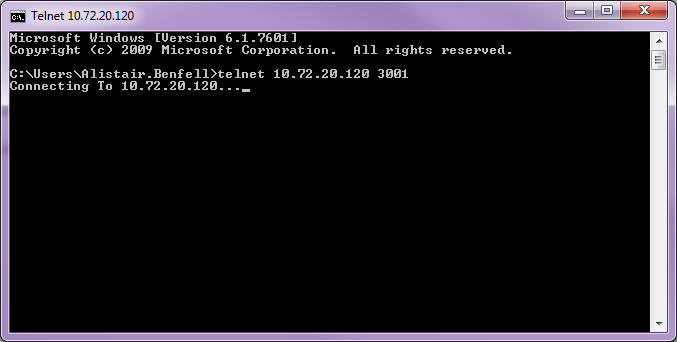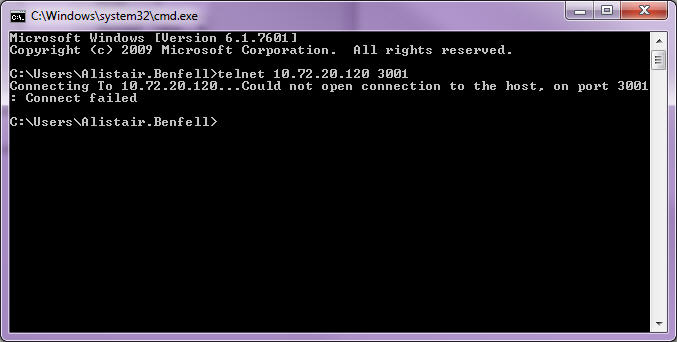Running a telnet command to check communication with a timeclock
Time and Attendance has the ability to poll the timeclocks to get the physical clockings from the clock into the software.
Communication with the timeclocks can be checked by doing a 'ping' of the IP address, to make sure that the IP address is working on the network, as well as running the 'telnet' command to check that the appropriate port is working correctly.
If the Polling process has failed but the 'ping' command has worked for the timeclock, a 'telnet' command can be run to check if the port is available or not.
Need more help? You can open the online help by pressing F1 on your keyboard while in your software.
You can also find more help resources on the MYOB Exo Employer Services Education Centre for Australia or New Zealand.