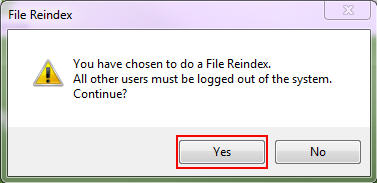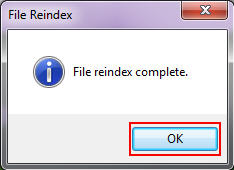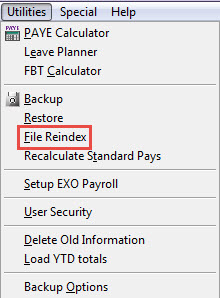Running a file reindex
In the Exo Employer Services software, many tables consist of two files - the .cdx and .dbf files and in some cases can include a third file - the .fpt file. These files are "linked" together so whenever data in the file is updated then all of these related files update.
Sometimes the links between the files can become "confused" which can contribute to problems occurring in the software such as errors. Running a File Reindex resets the links between these files.
A File Reindex is done for the "company" that the user is logged into. When there are multiple "companies" in the Login screen, if necessary this process would need to be repeated for each "company". The process is as shown below:
Need more help? You can open the online help by pressing F1 on your keyboard while in your software.
You can also find more help resources on the MYOB Exo Employer Services Education Centre for Australia or New Zealand.