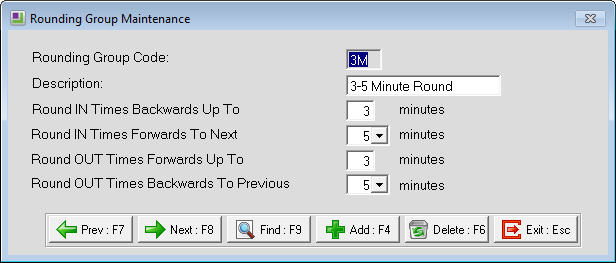Rounding groups in EXO Time & Attendance
Exo Time & Attendance is used to track employees clock in and clock out times, with that information being imported in Payroll. Rounding groups allow the system to set the employees times into pre-set blocks, depending on the set up of the group.
Rounding groups are used by ExoTime & Attendance to adjust an employees times to a pre-set block to avoid inconsistent rounding of the times.
Round IN Times
The Round IN time determines the threshold to which the times are rounded when an employee clocks in. "Round IN Times Backwards Up To" sets the limit at which Time & Attendance will round the times backwards , while "Round IN Times Forwards To Next" gives the limit to which any times will be rounded forwards.
For example, having a Round IN Backwards limit of 3 minutes and a Round IN Forwards limit of 5 minutes will give the following results:
In Times rounded backwards to 8:30: 8:30, 8:31, 8:32, 8:33
In Times rounded forwards to 8:35: 8:34, 8:35
Round OUT Times
The Round OUT time determines the threshold for times when an employee clocks out. Round OUT Times Forward Up To sets the limit at which Time & Attendance will round the Out times forwards, with Round OUT Times Backwards to Previous defining the limit for rounding them back.
For example, a rounding group with Round OUT Forwards of 3 minutes and a Round Out Backwards limit of 5 minutes would give the following results:
Out Times rounded forwards to 17:05: 17:02, 17:03, 17:04, 17:05
Out Times rounded backwards to 17:00: 17:00, 17:01
Need more help? You can open the online help by pressing F1 on your keyboard while in your software.
You can also find more help resources on the MYOB Exo Employer Services Education Centre for Australia or New Zealand.