Reinstating an employee in EXO Payroll (New Zealand)
When an employee leaves a company, their employment is at an end and they are terminated in the Payroll software.
Reinstating an employee in the New Zealand MYOB Exo Employer Services software can be used to make an employee active in the system again if they return to work for the company or if a correcting pay needs to be processed with the employee in it.
Reinstating an employee in the New Zealand version of MYOB Exo Payroll is done through the File menu, clicking on the Terminate/Reinstate item and making sure to enter the code for the employee to be reinstated. The "Terminate/Reinstate Employee" screen will show the employee's termination date as well as the current date.
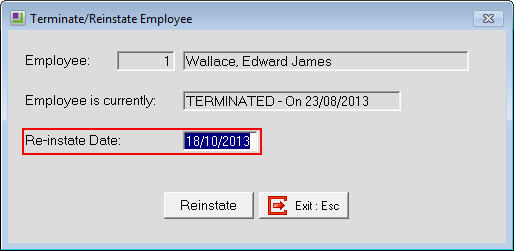
If the employee is being reinstated so they can continue working for the company, choose the "Re-instate Date" as the first day of their new employment period unless some other agreement has been reached. After they are reinstated, check the employees details including the leave entitlements screens to make sure that the information such as Anniversary dates and Entitlements are correct.
If the employee is being reinstated as part of correcting historical pay data, choose the employees original start date as the "Re-instate Date". Once the historical pays have been corrected then the employee can be terminated again using the Terminate/Reinstate item in the File menu, ensuring that the "Terminate Date" is showing the correct date.
Need more help? You can open the online help by pressing F1 on your keyboard while in your software.
You can also find more help resources on the MYOB Exo Employer Services Education Centre for Australia or New Zealand.
