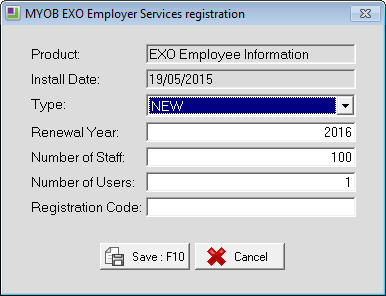Registering MYOB EXO Employer Services
In each installation of MYOB Exo Employer Services software there are files that contain the relevant licencing information so that the software can function appropriately.
For How to Register FAQ's Click Here
The software needs to be re-registered (re-licenced) each year. This process occurs automatically.
If the attempt to register the system automatically fails, the system will try again weekly. If the system has still not been registered fourteen days before the licence is due to expire, automatic registration will then be attempted every two days.
In Demonstration Mode the system will allow one month of trial use before requiring registration. Once you have contacted your MYOB Account Manager or local MYOB Distributor to arrange purchase of the software, you will be incorporated into our MYOB Customer Database and provided with your unique registration file.
Please keep this file safe, as it is used for reapplying the registration should you decide to reinstall the software.
To check your registration status, select Registration from the Company Selection window. You will see the currently installed modules, and the registration status for each.
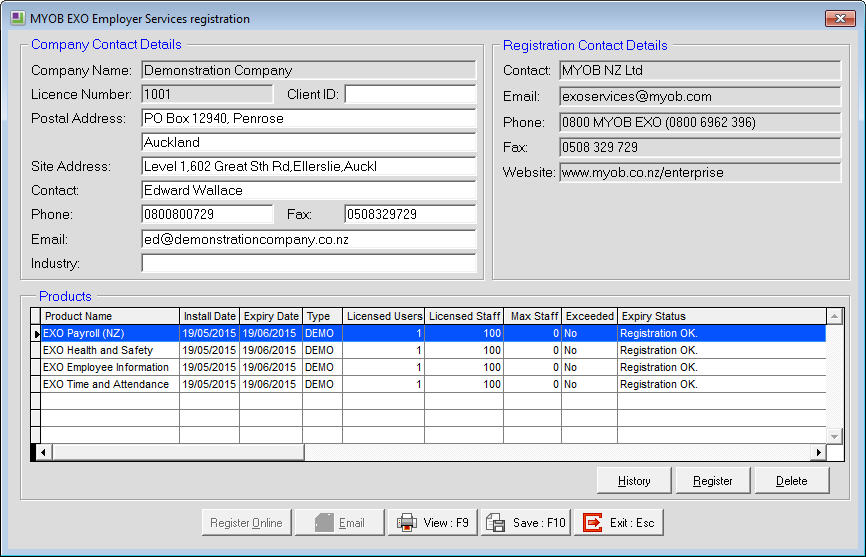
Company contact details
This section displays contact information for your company. Before you send registration information to MYOB please update your contact details if they have changed, so that we can stay on touch with you. The contact person is particularly important to us, as it is the most likely to change.
Registering products
The Products grid displays all products installed including those the client is licensed to use, along with their installation dates, licence expiry dates, licence limits and registration statuses. The Type column displays the current registration status:
DEMO—a demonstration site
NEW—a new client that has recently purchased the software
LIVE—shows products the client is licensed to use
You can select a product and click the History button to show historical registration information for that product, including the number of employees at each pay frequency and details of each pay recorded during the licensing period.
Automatic registration
Thirty days before a site's licence is due to expire (the expiry date), the system will automatically attempt to retrieve registration details via the Internet when a user first logs in. (This is the same process that occurs when a user clicks the Register Online button on the registration window.)
If the attempt is successful, i.e. if your Annual Licence Fee has been paid and processed by MYOB, a message will be displayed to the user and no further action required.
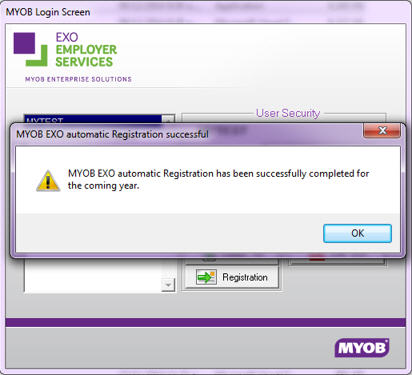
If the attempt fails, an error message will appear. For example, if the Annual Licence Fee is unpaid, you will be asked to ensure payment has been made, and the system will continue to check on subsequent days and automatically register the software.
In other cases, when the error message appears a copy of the registration report will be automatically emailed to MYOB. MYOB will follow up with you via phone or email to complete the registration process.
Your network must allow traffic on port 587 for the system to be able to send the registration report via email. This relates to security settings on your network and requires the Company IT support to check or assist with any issues.
Registering manually
To register manually you will have received registration codes or files. Refer to the following for each scenario:
FAQs
Need more help? You can open the online help by pressing F1 on your keyboard while in your software.
You can also find more help resources on the MYOB Exo Employer Services Education Centre for Australia or New Zealand.