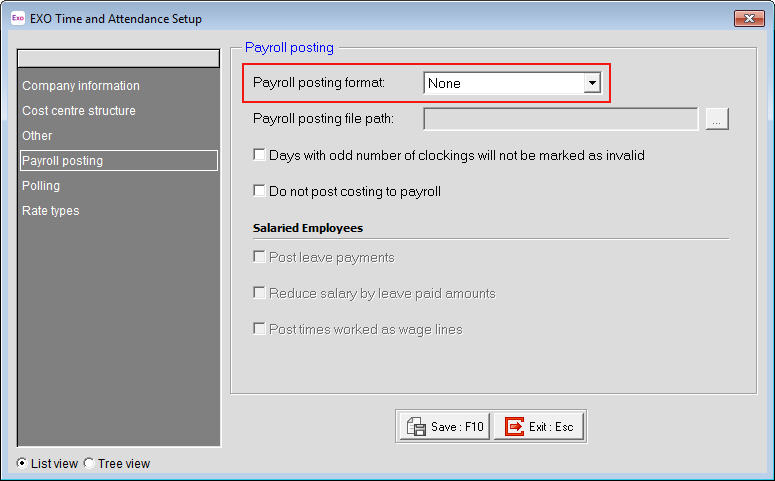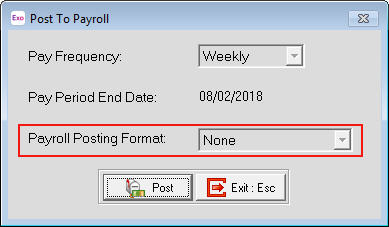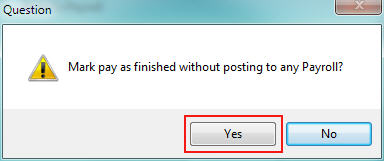Pay Periods are processed in Exo Time and Attendance through Pay Period Times which are then posted to Exo Payroll for payment. When Pay Period Times are posted, the Pay Period End Date moves to the End Date of the next Pay Period to be processed.
There can be times when Pay Periods are processed in Exo Payroll only without having done the Exo Time and Attendance side of the process, such as when a company closes down at Christmas and the pays are processed before the closedown.
When pays have been processed in Exo Payroll only, this means that 'Pay Period Times' in Exo Time and Attendance is "out of sync" with the 'Current Pay' in Exo Payroll. When this situation occurs then 'Catch-up' Pays need to be processed in Exo Time and Attendance to get the Pay Periods back "in sync".
Since the pays have already been processed and paid in Exo Payroll, the information in the 'Catch-up' Pays should not be posted to the Current Pay as this would cause a double up of the earnings for those periods.
To process "Catch-up" pays
- Set the Payroll posting format to 'None'. Go to the Utilities menu, select Setup Exo Time and Attendance then select Payroll Posting, make a note of the current format specified in the "Payroll posting format" field then change the format to 'None'. This format will mark the Pay Period as being completed without passing any information to Exo Payroll.
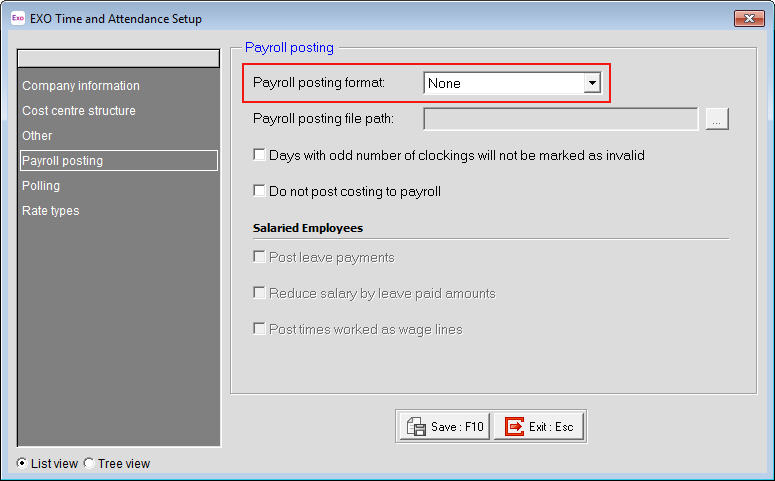
- Poll the time clocks. This will allow the actual times to be applied to the appropriate days to minimise the work involved in determining what differences have occurred.
- Print the Daily Attendance report. This can be done either for each Pay Period or for all of the days involved. It is recommended to print the Daily Attendance reports so as to be able to make any adjustments for what had already been processed in Exo Payroll.
- If changes are to be made to the days before creating the individual Pay Periods then go to Maintain Times and make any changes as required.
- Go to Pay Period Times and create the Pay Period. If there are changes to be made to the days and these were not done in Maintain Times then they need to be done here.
- Print the Payroll Posting report. This will provide a record of the details for the Pay Period.
- Post the Pay Period by using 'Post to Payroll'. The 'Payroll Posting Format' should be showing as 'None'.
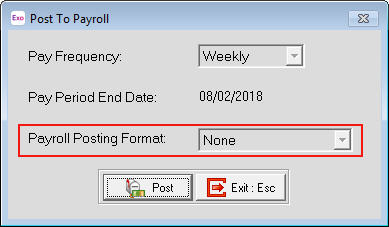
- When the below message appears, click Yes to complete the Posting process. The Pay Period will be closed with the days being marked as 'Posted' but with no information being put through to Exo Payroll.
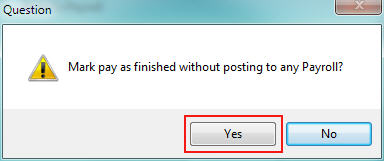
- If there is more than one Pay Period to be 'caught up' then repeat Step 3 - 8 as required for each Pay Period.
- Once all Pay Periods have been 'caught up' then reset the "Payroll posting format" to what it had been prior to this process - see Step 1.
Check the Pay Period End Date (Utilities menu -> Setup Exo Time and Attendance -> Polling) to ensure it is now matching the date of the next Current Pay to be processed in Exo Payroll and then process the pays as usual.
Any differences between what was originally paid in Exo Payroll and what now appears in Exo Time and Attendance, such as extra hours worked but not yet paid, will need to be processed in Exo Payroll.
Need more help? You can open the online help by pressing F1 on your keyboard while in your software.
You can also find more help resources on the MYOB Exo Employer Services Education Centre for Australia or New Zealand.