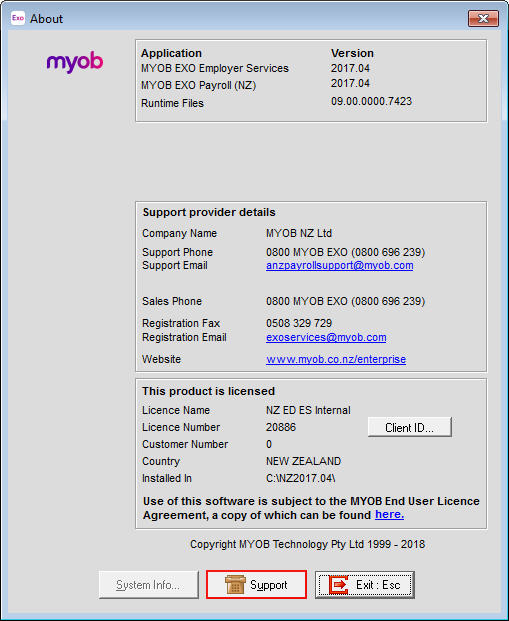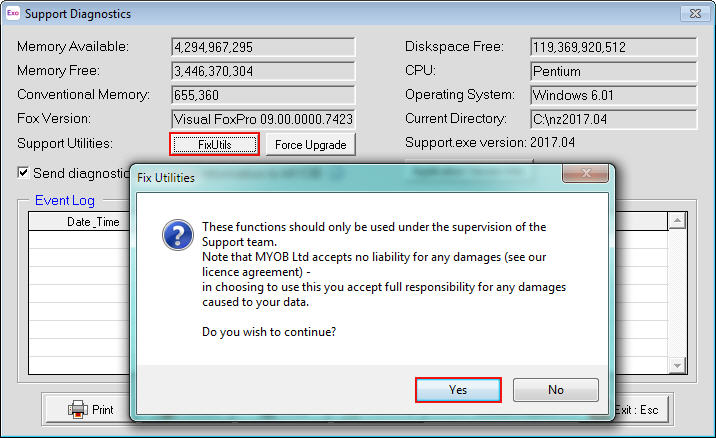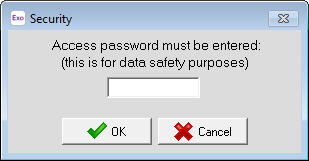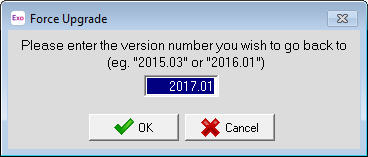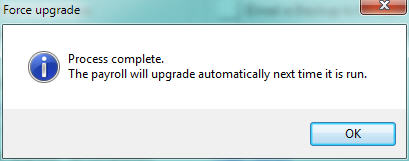Performing a force upgrade by specifying a previous version number
When a new version of MYOB Exo Employer Services software is released an upgrade of the existing installation of the software is performed. The upgrade makes changes to the existing files and data so that they are consistent with the changes in the latest version.
If the upgrade process is interrupted in any way then errors or other situations can occur when using the software. This is due to the upgrade process having been interrupted and has not been able to complete correctly.
When running the MYOB Exo Employer Services software and situations have occur that require the database upgrade process to be run again, a "Force Upgrade" is then performed.
Need more help? You can open the online help by pressing F1 on your keyboard while in your software.
You can also find more help resources on the MYOB Exo Employer Services Education Centre for Australia or New Zealand.