Performing a backup
Backups can be created in the software by several different methods as detailed below.
- Clicking on the Backup button in the Toolbar will perform a backup of that company. This backup will not update any pays that are open in that company.

- Selecting the Backup option in the Utilities menu will perform a backup of that company. This backup will not update any pays that are open in that company.
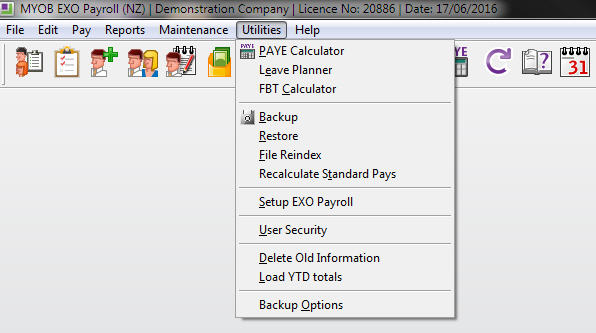
- If the option "Prompt user to Backup on Exit?" has been ticked in the Backup Options screen, then the Backup screen will appear when exiting Exo Payroll.
This screen gives the opportunity to perform the backup before exiting the software, if so desired.
This backup will not update any open pays in that company.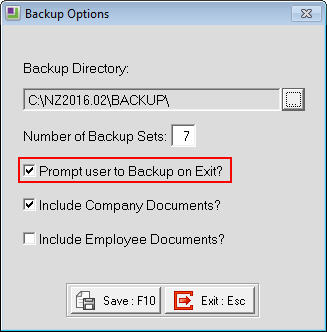
- Using the "Change Payroll Company" item in the "File" menu will, if the option "Prompt user to backup on exit" has been ticked in the Backup Options screen, bring up the Backup screen.
This screen gives the opportunity to perform the backup before exiting the company and returning to the Login screen, if so desired.
This backup will not update any open pays in that company.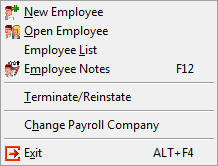
- When doing a File Re index (Utilities -> File Re index) or a Delete Old Information (Utilities -> Delete Old Information), the Backup screen will appear.
The backup must be done or the procedure will not continue.
These backups will not update any open pays in that company.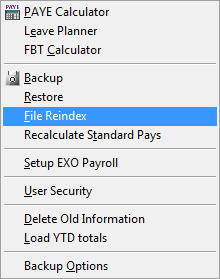
- At the end of a Pay Cycle for a Current or One Off Pay, an update is done to close off the Open Pay.
A backup is done at this time and if it is cancelled or otherwise not completed, the update will not proceed.
These backups will update the specific pay the backup is being done for.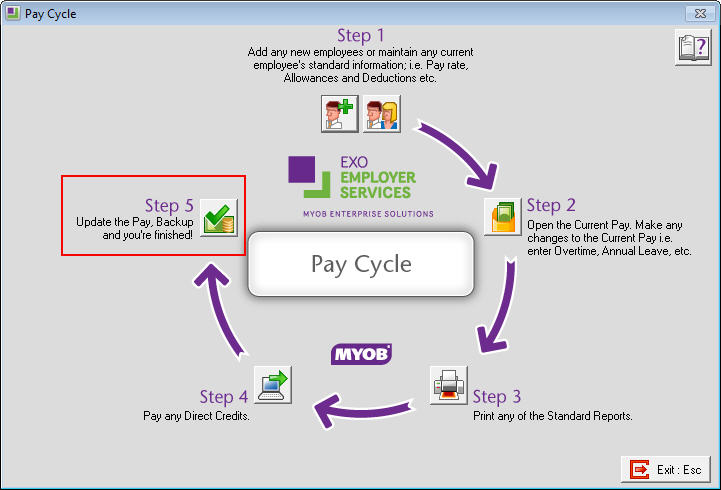
Backups can be done to either A Drive or Hard Disk. The A Drive option is referring to the 3 1/2" floppy drive installed in the pc, while the Hard Disk option is referring to either the physical hard disks installed in the pc or a USB flash drive or mapped network drives. The Backup Options screen (Utilities -> Backup Options) allows for the setup of the Backup defaults, so that each time a backup is to be done the options do not need to be changed unless they are to go to somewhere different to those defaults.
It is recommended that backups be done to Hard Disk - either a USB flash drive (if the software is installed on the local C drive of the pc) or a mapped server drive (such as the payroll directory itself if the payroll is installed on the server)
When a backup is to be done the Backup Options screen appears. This screen will show the defaults that have been setup in the Backup Options screen. If the backup is to be done to a different location than the defaults have been setup for then change the appropriate item to what you want it to be. As an example, if the Backup Path is to be different for this backup change it by clicking on the button with the ... on it, then select the new path. Once the Backup screen is showing the new path to be used for this particular backup then click on the Backup button for the backup to be done.
Any changes made to the Backup screen when a backup is to be done only affect that particular backup. For changes to affect future backups the Backup Options screen must be changed to reflect the new details.
Need more help? You can open the online help by pressing F1 on your keyboard while in your software.
You can also find more help resources on the MYOB Exo Employer Services Education Centre for Australia or New Zealand.
