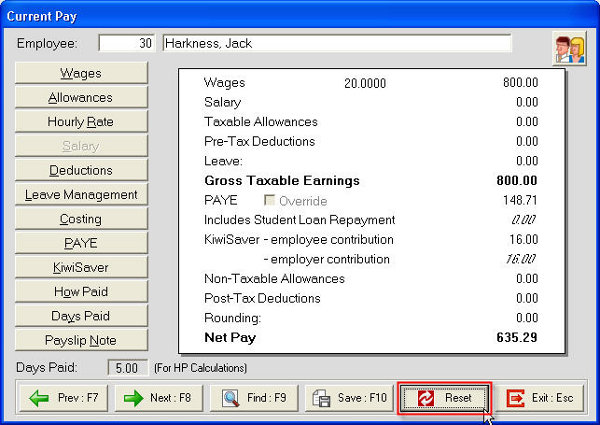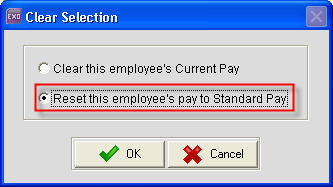Opening the reduce salary screen (New Zealand)
There are two possible reasons why the reduce salary screen does not come up
- The Salary button in the current pay has been used to adjust the salary for the pay manually.
- The Reduce Salary screen had been triggered earlier when processing a leave type for this employee. Once the Reduce Salary screen has been already used to reduce the employee's salary, it will not appear a second time.
Need more help? You can open the online help by pressing F1 on your keyboard while in your software.
You can also find more help resources on the MYOB Exo Employer Services Education Centre for Australia or New Zealand.