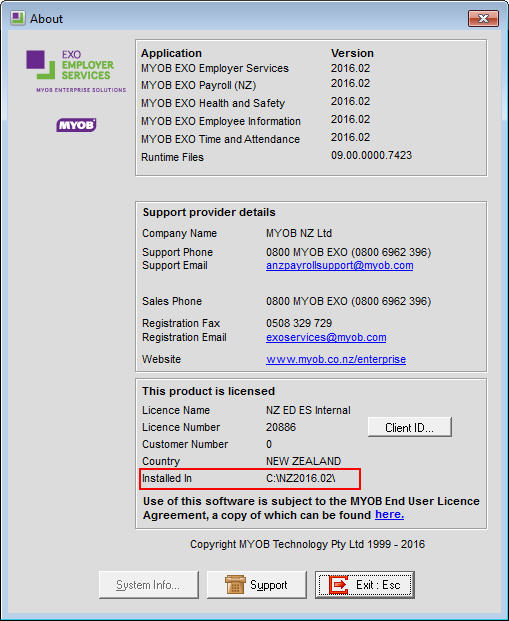MyStaffInfo is unavailable after being installed
In this article it deals with the installation of MyStaffInfo.
More user information is available online or as a Pdf through your software application
A requirement of MyStaffInfo is that it must be installed in the same folder as Exo Payroll. The default Exo Payroll location will normally be C:\payrollv, but the software could be installed in a directory with a different name and on a different drive, e.g. P:\nzpay.
If Mystaffinfo has not been installed into the same location as Exo Payroll, you will not be able to access MyStaffInfo from the Pay menu in Exo Payroll as the payroll does not recognise MyStaffInfo as being installed.
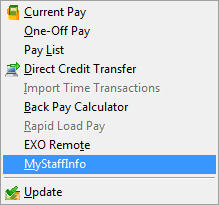
Need more help? You can open the online help by pressing F1 on your keyboard while in your software.
You can also find more help resources on the MYOB Exo Employer Services Education Centre for Australia or New Zealand.