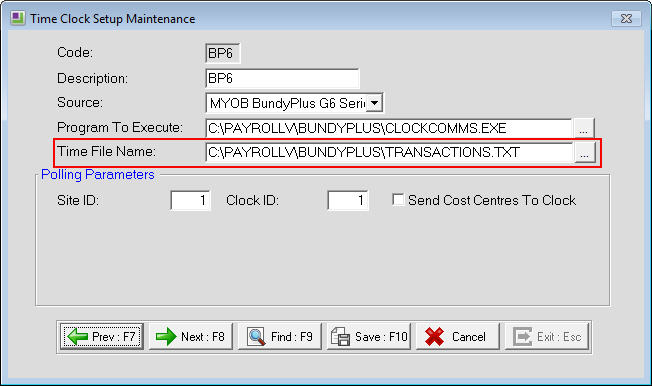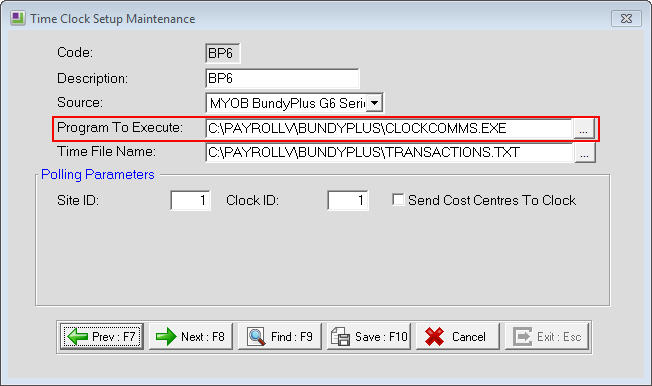When a polling is done the times are extracted from the clock then are assigned to the employees in Exo Time and Attendance. The times are stored in the software as well as to a file that contains the 'raw' clockings from the Bundy time clock.
In some circumstances, when times are not showing up in Exo Time and Attendance then they may have been retrieved from the clock/s but have not pulled into Exo Time and Attendance successfully. In these cases, if the historical 'Transactions' text file can be found with the missing times in it then they can be manually polled into the software.
To manually poll the historical transactions file
- Navigate to where the historical 'Transactions' file is located - this can normally be found within the Payrollv folder > Bundyplus Folder > Archive Folder > Primary Folder.
- Find the Transactions file with the correct date of when the polling was done, e.g. transactions_20151203.txt. Open the file and check that there are times in there including the missing times.
- Go into Exo Time and Attendance and click on Utilities > Time Clock Setup. Select a Bundy clock then make a note of what is in the 'Time File Name' field.
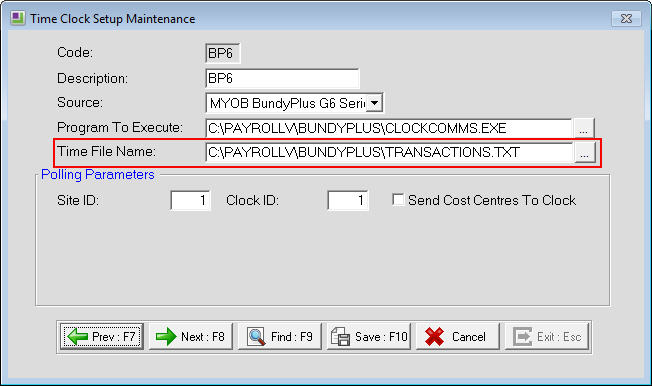
- Copy the Transactions file from Step 2 to the location specified in the 'Time File Name' field in Step 3 then rename the file to match the file name specified in the 'Time File Name' field, e.g. 'Transactions.txt' with no date next to it.
- Go into Exo Time and Attendance and click on Utilities > Time Clock Setup. Select a Bundy clock, make a note of what is in the 'Program to Execute' field then clear it out and click Save. Repeat this process for any Bundy clocks in the list.
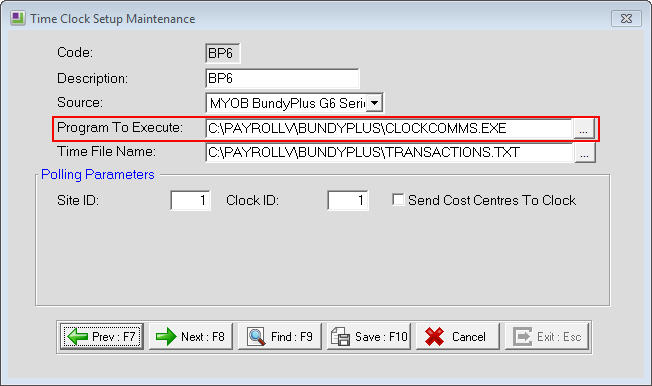
- Save the changes.
- Poll the timeclock/s and the Status should show Ok. If there is more than one Bundy clock then one should show OK and the others should fail - this is correct and nothing to worry about.
- Check that the times have come through to Exo Time and Attendance. This could be done by running the Daily Attendance Report and/or checking Maintain Times.
- Reset the 'Program to Execute' for all Bundy clocks under Utilities > Timeclock Setup with what was noted in Step 5.
Need more help? You can open the online help by pressing F1 on your keyboard while in your software.
You can also find more help resources on the MYOB Exo Employer Services Education Centre for Australia or New Zealand.