Manually installing an STP security certificate
This page is for MYOB consultants
Check all changes in a test environment before taking them live. Make sure all related features still work as expected and that your data is unaffected.
For MYOB Exo Employer Services Australia to be able to send your Single Touch Payroll (STP) information to the Australian Tax Office (ATO), a security certificate needs to be installed. Usually, this happens automatically without you having to do anything.
The most recent STP certificate was released in August 2024 and is valid until 07 August 2026. On the off chance that something goes wrong with automatic installation, you might need to manually install it. This page explains how.
You need credentials supplied by MYOB support to complete these steps. These credentials are confidential and you must not share them with anyone.
Download the CertInstaller.zip file.
On payroll user’s “Client” PC, create a folder called c:\myobapicerts.
Extract CertInstaller.zip file contents into the c:\myobapicerts folder. Three files get extracted into the folder. If you have any issues with extracting the folder, try using 7-zip or Winzip to extract.
Double-click the CertInstaller.exe file.

When prompted to enter a secret key, enter the credentials provided by MYOB support.
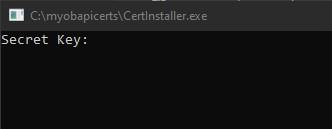
When prompted to enter an environment, type Prod and press the Enter.
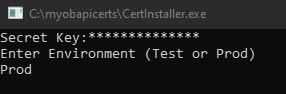
If you enter Test instead, it installs certificates for test environment or demo company.
Checking that the certificate was installed
To check that the certificate was installed correctly, open certificate manager in Windows and go to the Personal > Current User folder. You’ll see a certificate called Prod-ExoPayroll-2024. If you installed a test certificate to a demo company, you’ll see a certificate called Dev-Exo-Payroll-2024.

