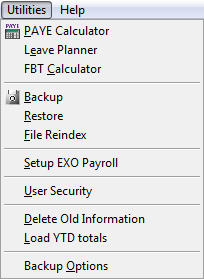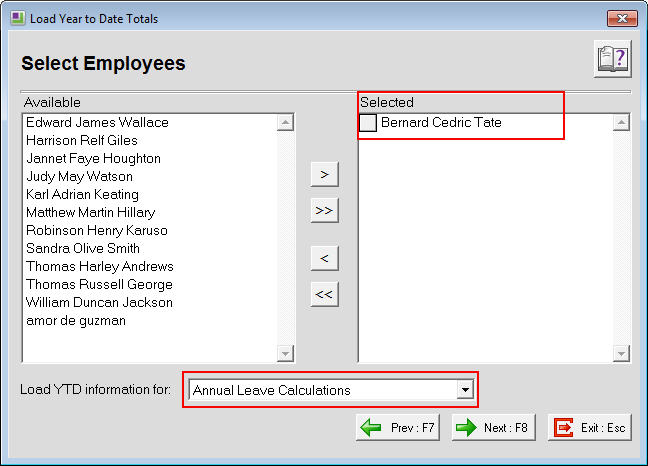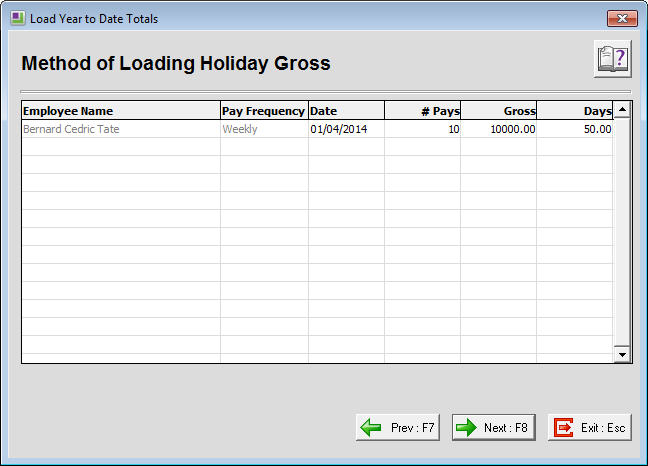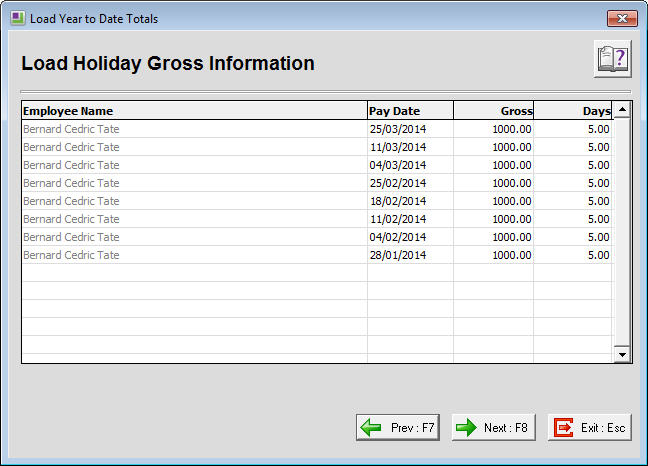This article deals with the loading of Year To Date information for Annual Leave Calculations in MYOB Exo Payroll New Zealand version.
There will be times when you may need to load an employee's pay information for Annual Leave Calculations for the last 12 months. This may be due to moving between Divisions within the company or changing the payroll software being used.
The Year To Date Annual Leave information will ensure that the employee's Holiday Pay is calculated correctly.
The employee start date must be taken from the originating Company/Payroll to ensure the correct calculations in the Year to Date Loading are made.
To load year-to-date totals for annual leave calculations
To enter the totals for each employee for their Year to Date Annual Leave Calculations, follow the steps below. The figures to be entered should have been gathered from the previous payroll software or the previous Exo Payroll payroll company the employee was in.
- Login to the payroll company that the employee(s) have been put in.
- Go to the Utilities menu
- Select "Load YTD Totals" from the Utilities menu
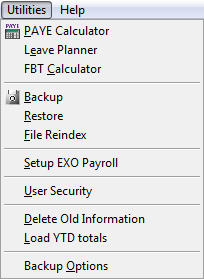
- In the screen that appears select the employee(s) from the Available list and move them to the Selected list, ensuring that the 'Load YTD Information for' field is set to 'Annual Leave Calculations'.
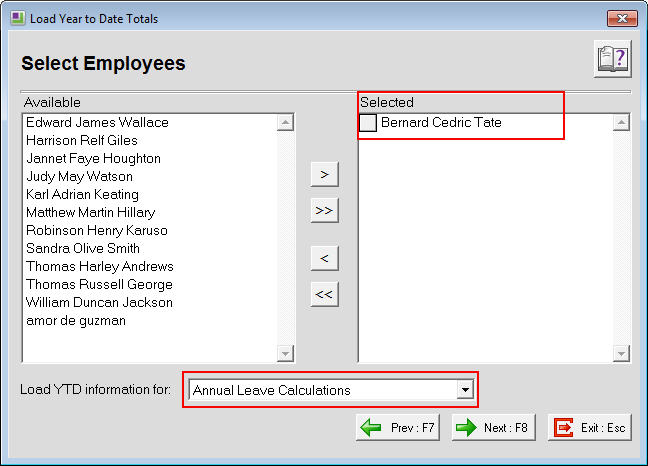
- Click Next:F8
- The Load YTD Information screen will appear (see below).
- Date - Enter the Pay Period date of the last pay processed for the employee in the old payroll software (or previous payroll company).
- # Pays - Enter the number of pays for the employee in the last year, e.g. 52 for Weekly frequency, 26 for Fortnightly frequency and 12 for Monthly frequency.
- Gross - Enter the total amount of earnings liable for Annual Leave Calculations that the employee has earned in the last year.
- Days (or Hours) - Enter the total number of Days (or Hours) that the employee has worked in the last year, e.g. an employee who has an Annual Leave Entitlement of 20 Days would have 260 entered in the Days field if the employee had 52 entered in the # Pays field.
If you are moving an employee who has not been with the company for a full year then the # Pays, Gross and Days fields represent values based on the number of pays they have actually received, e.g. employee has been paid 24 Weekly pays of $1,000 each pay since they started with the company so the # Pays field would have 24 entered, Gross would be $24,000 and Days would be 120.
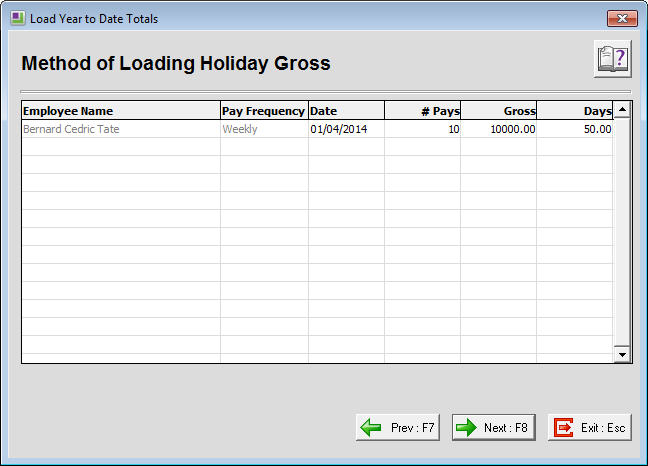
- Click Next:F8 to proceed
- The Load Holiday Gross Information screen shows the Gross figure divided by the # Pays figure to give an averaged figure and turns this data into individual pays for the employee. The Pay Date, Gross and Days fields are editable so the information in these fields can be altered to be more accurate as desired.
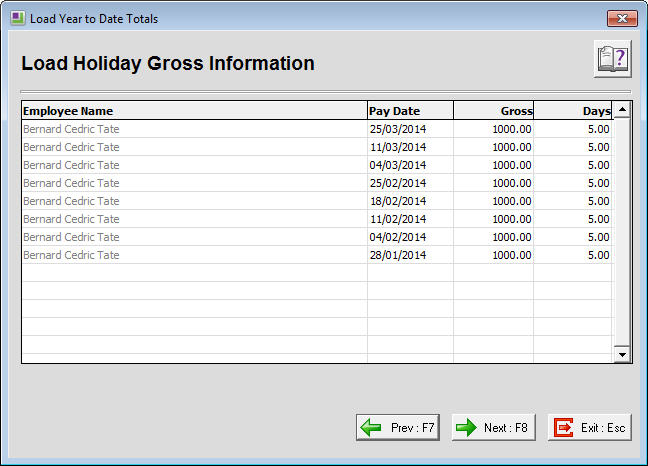
- Before finalising the Year To Date Loading Import into Exo Payroll, print the YTD Loading report. Check this report then, so long as you are happy with the information shown, click Finish. The payroll will make a backup before importing the information into the pay history and updating the employee's Holiday Pay screen.
Need more help? You can open the online help by pressing F1 on your keyboard while in your software.
You can also find more help resources on the MYOB Exo Employer Services Education Centre for Australia or New Zealand.