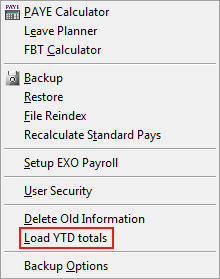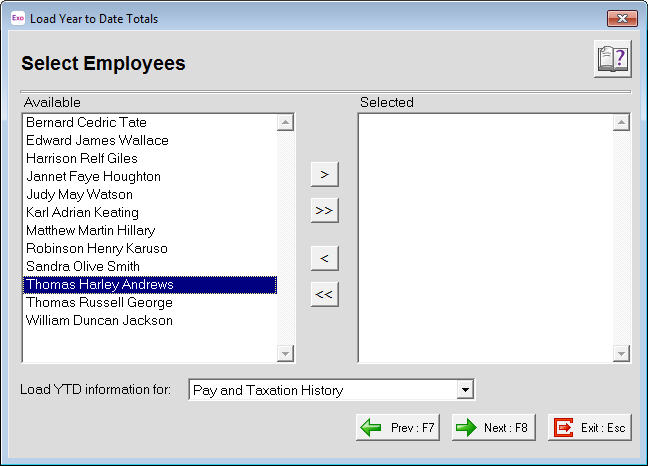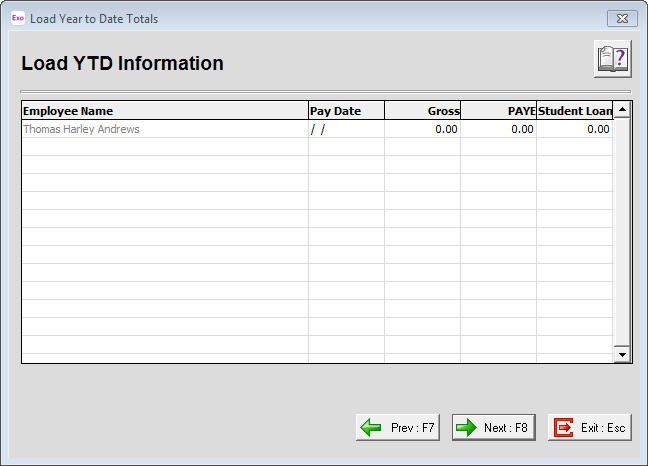Loading an employee's year to date information for the financial year (New Zealand)
There will be times when you may need to load an employee's pay information for the current financial year (from 1/4 to 31/3) i.e. their Gross Earnings, PAYE and Student Loan earned since 1 April. This may be due to moving between Divisions within the company or changing the payroll software being used.
This Year To Date Financial Year information will ensure that the employee's pay information for that financial year appears correctly in reports such as Payslips and Certificate of Earnings.
Need more help? You can open the online help by pressing F1 on your keyboard while in your software.
You can also find more help resources on the MYOB Exo Employer Services Education Centre for Australia or New Zealand.