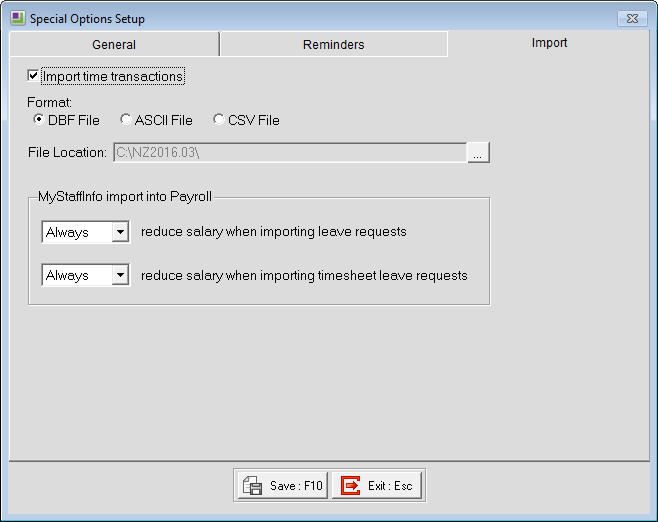Importing pay data from a file
A number of companies use third party software to create a file containing the information for a pay and would like to import that data file into Exo Payroll. For example, employees might use an electronic Time-Clock. Hours worked can be transferred directly via a computer file instead of re-keying into the payroll software. This is possible so long as the data file abides by the rules of the Time Transaction Import Format Specification.
The instructions below are suitable for both the New Zealand and Australian versions of MYOB Exo Payroll.
This method is only used to import data into the Current Pay and CANNOT be used to setup the Standard Pay or for a One Off Pay.
The Time Transaction Import Format Specification specifies the file types that can be used - DBF, CSV and TXT and the fields required in those files for the importing of data into Payroll Enterprise.
Details of the Specification can be found here.
Before importing data
Before a user can import any data into MYOB Exo Payroll, the setting must be enabled as detailed below:
When importing a file
- The file MUST be placed in the same folder as the payroll software.
- It must be named exactly as "timetran.xxx (i.e. in chosen format).
- Use Pay menu and "Import time transactions".
- Select the pay frequency to update, then click Import to proceed (a suitable pay must already be open).
- The import file is automatically DELETED (not moved to the recycle bin) following import.
If you see the "Import File could not be found" message
If the message appears when you click Import time transactions, this implies either:
- The file name, format (i.e. the extension), or location are not correct.
- Exo Payroll settings (ref screenshot above) are not correct.
If the message appears later in the process, after selecting the pay and making a backup:
- This is an unusual situation that might relate to damaged payroll files.
- As a starting point, see this help page covering damage to ttaudit.dbf.
- If still an issue, contact MYOB Exo Support.
Attached file
Need more help? You can open the online help by pressing F1 on your keyboard while in your software.
You can also find more help resources on the MYOB Exo Employer Services Education Centre for Australia or New Zealand.