Fixing the message "Cannot update the cursor"
When the software is being run, the user must have full access rights to the files being used by the software. The user must have full access rights to the files so that any information entered will update the files correctly.
The message "Cannot update the cursor" occurs when a file(s) or the software directory itself are set to Read Only. This setting stops the software from being able to make changes to files that it must do to run correctly and so the error occurs.
To stop the message from occurring, the following options are to be done.
- In Windows Explorer or My Computer, go to the directory that the software is installed in then go into the Properties of that directory. Find the Read Only setting and make sure it is unmarked. Click on Apply then click on OK.
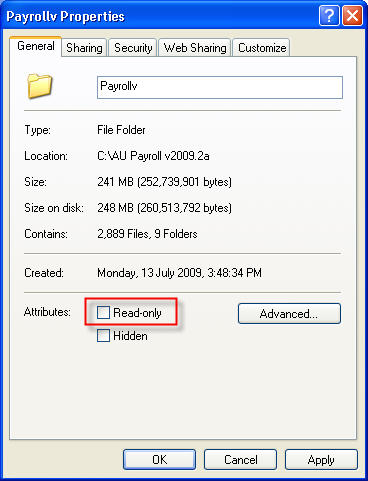
- Click on the Start button for Windows then select Run, type in cmd then click on OK. In the screen that appears, change to the payroll software's directory. This may require changing the drive that you are on as well. To change the drive you would need to enter the drive letter followed by a :, i.e. if the software directory is on the P drive then you would type in P: then hit the Enter button. Once you are in the correct drive then you can change to the correct software directory by entering cd then the directory name, i.e. if the software directory is called Payrollv then you would type in cd payrollv then hit the Enter button. Once you are in the correct directory for your software, to remove the Read Only setting of the main software directory along with all sub-directories and all of the files in these directories type in the following command then hit the Enter key.
attrib *.* -r /s
Once this command has completed it's process then type in Exit and hit the Enter key. - Get the IT Administrator to check the user's access rights settings to the software directory. Make sure that the user has full access rights to the software directory as the software will not be able to perform correctly if the access rights are insufficient.
Need more help? You can open the online help by pressing F1 on your keyboard while in your software.
You can also find more help resources on the MYOB Exo Employer Services Education Centre for Australia or New Zealand.
