Entering an annual entitlement of over 365 hours for an employee (New Zealand)
When trying to enter an employees Annual Entitlement for Holiday Pay that is over 365 hours and the software is rejecting the entitlement, this is due to the software verifying the amount of entitlement and limiting that entitlement to 365.
Where the software has been set to pay holidays in hours, saving employee records with unusually generous entitlements will generate a message "Holiday entitlement hours must be between 0 and 365". Entering more than 365 hours (more than 9 weeks annual leave) is not allowed. This is because the "Annual Entitlement hours" field on the Employee Maintenance "Holiday Pay" tab has been set to validate for a maximum of 365.
To get an entitlement of over 365 hours entered for an employee a Holiday Pay Group must be used. The Group would be setup with the necessary Annual Entitlements (e.g. 20% and 400 hours) then this group is assigned to the appropriate employee. Once the Group has been assigned check the Annual Entitlements to make sure they are correct and if necessary make corrections through the "This Year Entitlement Changes" button.
Holiday Pay Group setup
Holiday Pay Groups can be accessed via the Maintenance menu. To add a new group click on the Add button then enter the details the group is to contain (see example below).
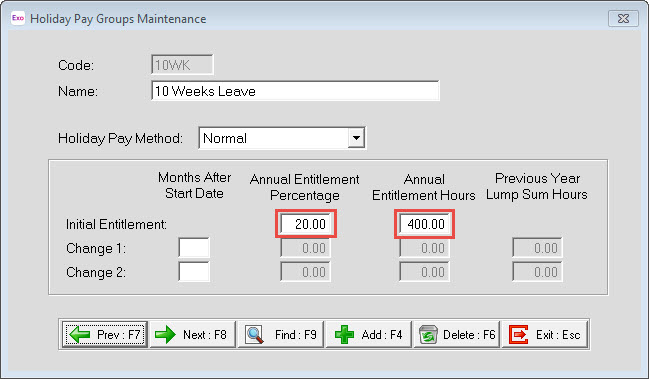
Employee's Holiday Pay screen
In the Holiday Pay tab of the Employee Maintenance screen enter the code of the Holiday Pay Group (in the Holiday Pay Group field) that is to be assigned to that particular employee. Once the Group has been assigned, check the Annual Entitlements to confirm that they are what you want them to be. The "This Year Entitlement Changes" button also allows checking of the entitlements to make sure they are correct.

This Year Entitlement Changes screen
This screen shows the entitlements assigned to an employee and is accessed from the Holiday Pay tab. When a Holiday Pay Group is assigned to an employee this screen should be checked to make sure the entitlements are correct.
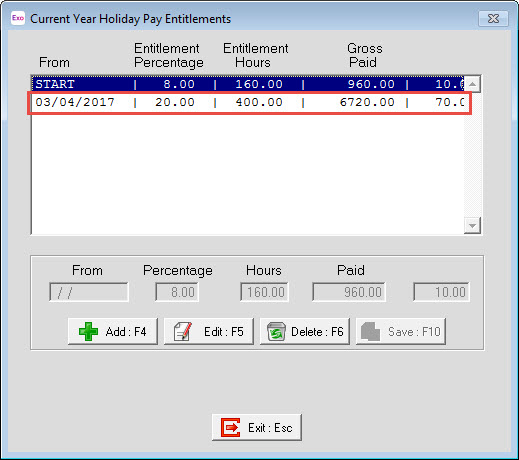
Need more help? You can open the online help by pressing F1 on your keyboard while in your software.
You can also find more help resources on the MYOB Exo Employer Services Education Centre for Australia or New Zealand.
