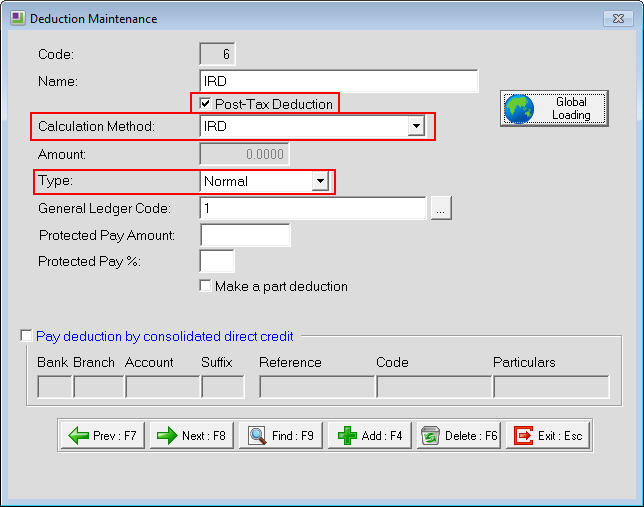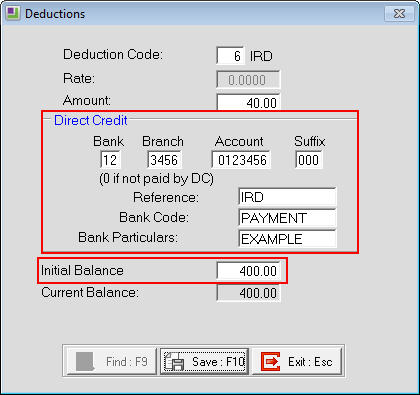If a letter from the IRD has been received advising to take a deduction from an employee's pay for Inland Revenue arrears, this support note will guide through how to set up the deduction and apply it in Exo Payroll.
The IRD letter normally advises the total amount that the employee owes and requests that an amount is repaid each week based on the following calculation - 10% of the Total amount owed or 20% of the Gross of the employees pay or $10 if the Gross of the pay is $100 or less. The IRD method used below follows these rules for determining the amount being deducted.
This should be used only when the appropriate letter from the IRD has been received.
There are two stages to setting up an IRD Arrears Deduction: Setting up the Deduction type itself and adding that deduction to the appropriate employee with the specific details.
To set up the IRD arrears deduction type
- Go to the Maintenance menu then choose Deductions.
- Click the Add:F4 button or press F4 on the keyboard.
- A number will appear in the Code field by default. This number can be changed if desired.
- Enter the appropriate name, e.g. IRD or IRD Arrears.
- Ensure that the "Post-Tax Deduction" box is ticked.
- Set the Calculation Method to IRD.
- Leave the Type field set as Normal.
- If a General Ledger Code field is showing then enter the appropriate General Ledger code.
- Leave the other settings blank then click the Save :F10 button or press F10 on the keyboard.
The deduction can now be applied to the appropriate employees.
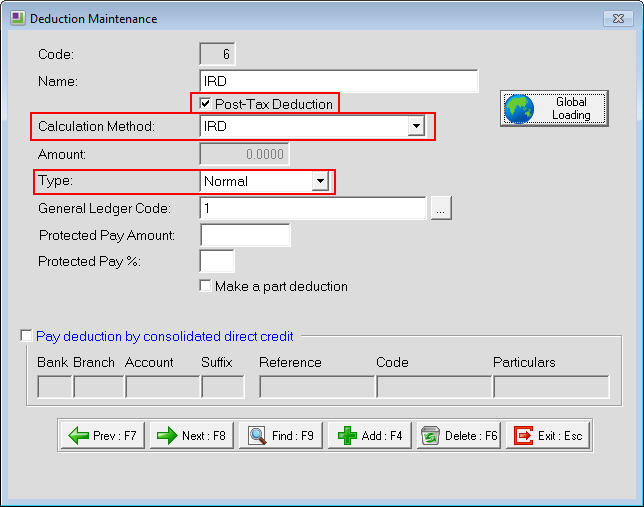
To apply the IRD arrears deduction to an employee
- Go to the Edit Employee screen.
- Select the employee.
- Go to the Standard Pay tab.
- Click on the Deductions button.
- Click on the Add:F4 button or press F4 on the keyboard.
- Enter the Deduction Code for the IRD Arrears deduction.
- In the Initial Balance field, enter the amount to be repaid as specified on the IRD "Notice to deduct amounts owed". The figure entered in this field affects what appears in the Amount field.
- Enter the Bank Details as specified by the IRD in the Direct Credit section.
- Save the deduction by clicking on the Save:F10 button or pressing F10 on the keyboard.
- Save from the employee record by clicking on the Save:F10 button or clicking the F10 button on the keyboard.
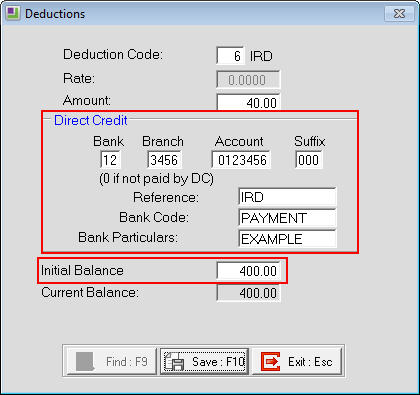
The employee can now be paid as normal. If a Current Pay had been created for the employee before the deduction had been applied to the Standard Pay, make sure to reset the pay to the Standard Pay so that the Deduction will be correctly taken from the Current Pay.
Need more help? You can open the online help by pressing F1 on your keyboard while in your software.
You can also find more help resources on the MYOB Exo Employer Services Education Centre for Australia or New Zealand.