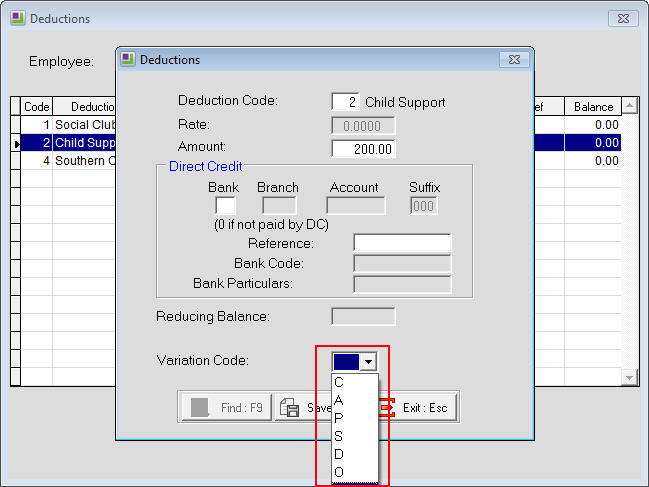Creating and processing a child support deduction in EXO Payroll (New Zealand)
Inland Revenue Child Support administers the child support scheme which is designed to collect the money from a liable parent. A deduction should only be processed after receiving the notification from Inland Revenue.
Processing Child Support in the New Zealand version of MYOB Exo Payroll is done using a deduction.
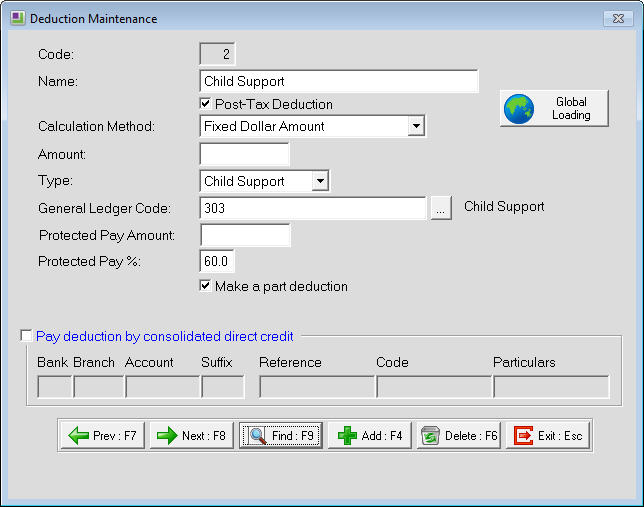
Variation codes
If the Child Support deduction amount being paid in the Current Pay varies from the standard figure then a Variation Code field appears. Below are the different codes for use in this field:
- C = Ceased Employment - If an employee stops working, deduct child support only from the last full pay and from any holiday pay owed to them. Use "C" as the variation code so that IRD can remove the employee from the company records. NOTE: Do not use this variation code if the employee stops then restarts work for the company within the same month (use varation code "O" instead).
- A = Payment in Advance - Sometimes an employee may be paid in advance, e.g. the employee will be on holiday on the next payday. When this occurs deduct the child support as though the employee was being paid on the usual payday. This amount is included with the deductions for the period when the employee was given the advance pay. The child support that has been deducted will be more that usual for that period so enter "A" as the variation code.
- P = Protected Earnings - If the deduction of the child support amount would leave the employee with less than 60% of their net earnings then the full amount cannot be deducted. This portion of their earnings are protected. In these cases use "P" as the variation code.
- S = Short-term Absence - If an employee is on unpaid leave for a short period of time and any (or all) of the child support amount cannot be deducted, use the "S" variation code.
- D = Previously Deducted - Sometimes the full amount of child support may not have been deducted because an advance payment had been made previously. Because the child support deducted will be less then usual for that period then use the "D" variation code.
- O = Other - If none of the other variation codes can be used to explain why the amount of child support deducted is not what it is expected to be, use the "O" variation code.
Need more help? You can open the online help by pressing F1 on your keyboard while in your software.
You can also find more help resources on the MYOB Exo Employer Services Education Centre for Australia or New Zealand.