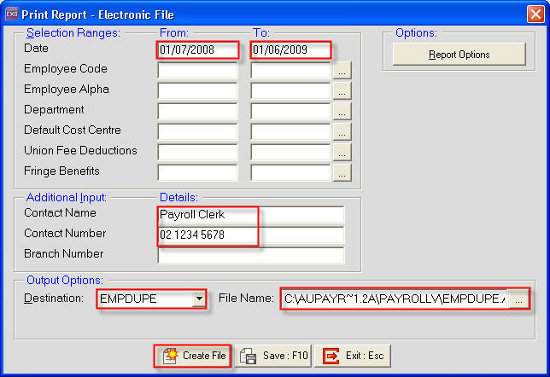Creating a payment summary report to send to the ATO (Australia)
You can send a payment summary to the ATO by creating the Electronic File (EMPDUPE.A01) and uploading it to the ATO.
To create an electronic file
- In the main menu go to Reports > Print Report or click on the Report icon
 .
. - Go to the Payment Summaries tab
- Select Electronic File
- Complete the Date From/To field (leaving the other columns blank)
- Under additional input complete the Contact Name and Number (This is used if the ATO needs to contact you)
- Output Options: check the 'Destination' field is set to EMPDUPE and the 'File Name' field is the location the file is to be created in and the file name of EMPDUPE.A01
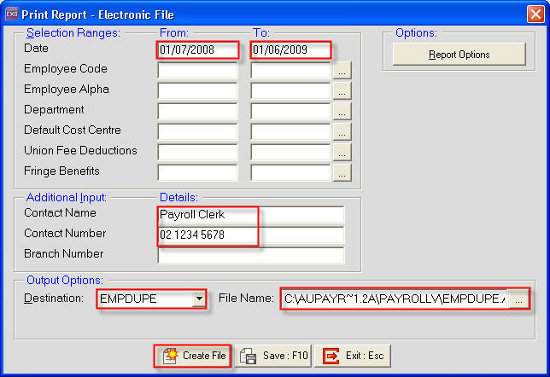
- Click Create File
- Once the file is created a dialog box appears: File has been created successfully > click OK
- Once you click ok it will take you back to the original report screen > click Exit: Esc
You can now upload the file to the ATO site the location of the EMPDUPE file is where you specified in step 6.
Need more help? You can open the online help by pressing F1 on your keyboard while in your software.
You can also find more help resources on the MYOB Exo Employer Services Education Centre for Australia or New Zealand.

 .
.