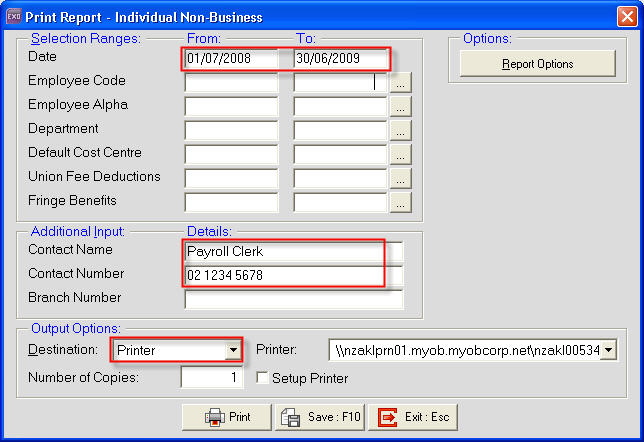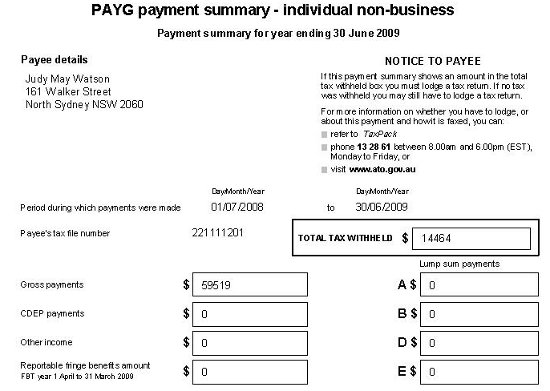Creating a payment summaries report for your employees (Australia)
In this article we show you how to create an Individual Non-Business Report.
Employees are required to file tax returns each year. As an employer you are required to print the PAYG Payment Summary report to give to your employees.
Need more help? You can open the online help by pressing F1 on your keyboard while in your software.
You can also find more help resources on the MYOB Exo Employer Services Education Centre for Australia or New Zealand.

 .
.