Correcting an updated or closed pay that contains incorrect figures in EXO Payroll (New Zealand)
When an incorrect pay has been processed the options below can be followed for correcting that pay, depending on how long it has been since the pay was processed.
These are the only options for changing a pay that has been updated. We recommend taking time to understand the overall situation and why a change to a pay is required. It could be that simpler and easier alternatives are available such as:
- An incorrect date that falls in the correct month and year can often be tolerated.
- An over or under payment (or incorrect PAYE amount), can often be corrected by adjustments in the next pay processed.
When a change needs to be made in a pay that has already been updated, you have two options.
Option 1
This option is best if there have been no (or very few) changes made since the "issue" pay was updated. If there have been a lot of changes (perhaps if other pays have since been entered)
Perform a restore of the backup taken when the pay was updated (Utilities -> Restore). This will take the software back to when that pay was open and you can make any necessary changes to that pay. Once the changes have been done and any reports required have been reprinted then update the pay again and redo any other work that was done after the original pay had been updated. It is important to emphasis that ALL changes made in ALL software modules after the chosen backup was originally created will be lost. This includes any Timeclock pollings - Time and Attendance users should not restore unless they are sure they can work-around any "lost" pollings.
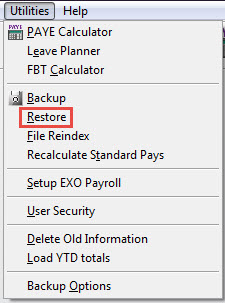
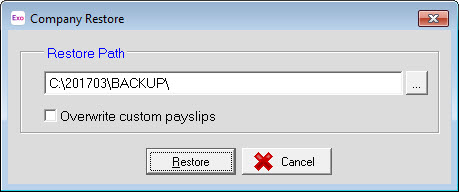
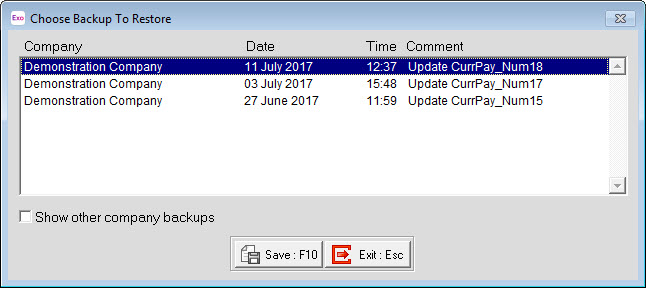
Option 2
This option may represent less work overall.
Process a One Off Pay using the same dates as the original, incorrect pay but with figures entered as negatives of what was in the original pay. This negative pay will act to "cancel out" what is currently in the Payroll. If the pay should exist in Payroll but with different figures than the original pay then do another One Off Pay, with the same dates as the original pay, but with the correct pay information.

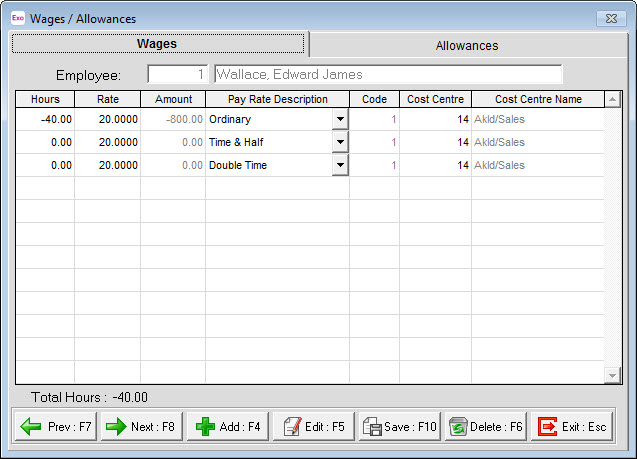
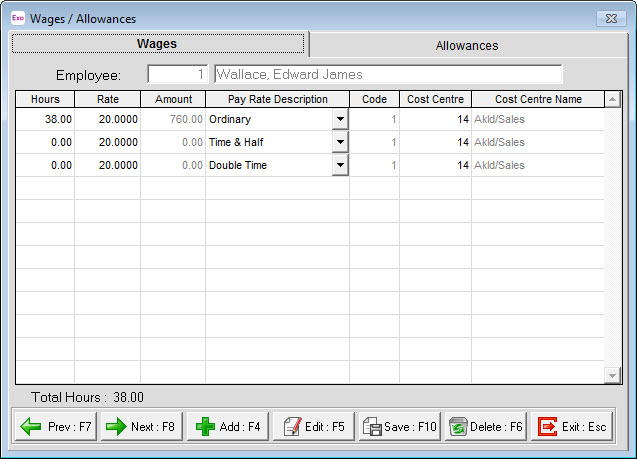
Things to consider when making any changes to completed pays
- Any pays that are corrected but the information in those pays has been changed and which have already been "Filed" with (and have had the PAYE paid to) IRD, will require IRD being advised of the change of details for the employee(s). This would normally be done using an IR344 form. You should also contact IRD to discuss how to deal with the paying of the extra PAYE or getting back the extra PAYE.
- If the dates of the updated pay are incorrect, there is no practical option to change those incorrect dates. In most situations the pay(s) with the incorrect dates have already been "Filed" with IRD. If these pays have already been "Filed" it is recommended not to worry about the incorrect dates of the pays.
- If the amounts of the corrected pay(s) are different to what the original pay(s) had, then the difference will need to be paid to the employee via cash, cheque or a direct credit (done manually via the direct credit software) or recovered from the employee via a deduction.
The only dates that can be corrected by Support via either a webex or a backup being sent to Support is the Physical Payment Date. If the Pay Period Date is incorrect then they must choose either option 1 or option 2.
Before attempting to change the physical date, it is best practice to have the following details:
- Pay number of the 'affected' pay
- Old and new physical dates
- Backup of the affected pay (if necessary)
There is a way of "Re-opening" an updated pay - ref Devnotes article 41227 "How to: Re-open a current pay".
- The wording implies this should be used as only a last resort (and best NOT to discuss as an option with clients).
- A pay from a previous period can be re-opened, changed, re-calculated, and then closed. Probably easier than attempting to edit tables. Note that changing historic payroll data always has the potential to bring unknown problems and should be regarded as an expensive and chargeable last resort. Best to start by using a client's backup, and then make live changes via Webex.
Need more help? You can open the online help by pressing F1 on your keyboard while in your software.
You can also find more help resources on the MYOB Exo Employer Services Education Centre for Australia or New Zealand.
