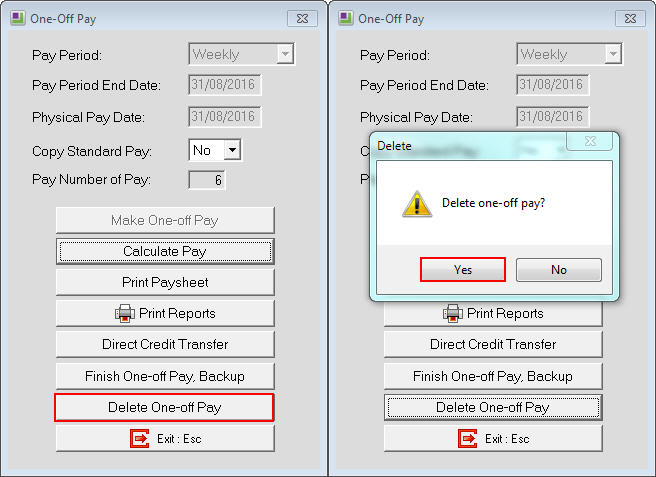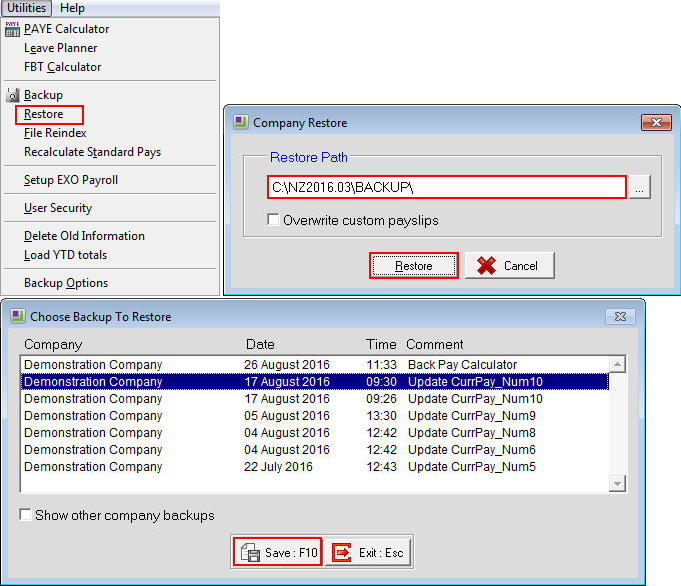Correcting an open pay that has incorrect figures (New Zealand)
When a pay is found to have incorrect figures in it, the suggestions below can be followed for correcting that pay.
When there is an open Current or One Off pay that has incorrect figures in it for any employees, make any changes necessary to those pay figures in that pay. Once these changes have been made and the figures are now showing correctly, reprint any reports that have already been printed and are needed to show the change of details. These reports could include the Paysheet, Payslip and Direct Credit Schedule reports.
If the Pay Period End Date or the Physical Payment Date are incorrect for an open pay, the options depend on the type of pay being processed and how incorrect the dates are.
- If the dates of the pay being processed are not the dates expected but are still in the correct month for IRD reports then the dates could be left as they are. In this case when the next pay is created the dates should be corrected before the "Create New Pay" button is clicked.
- If the dates must be corrected for any reason, such as to ensure the IRD reports are correct, then it depends on the type of pay being processed. If it is a One Off Pay then you can delete the pay using the "Delete One-Off Pay" button and recreate the pay with the correct dates. If it is a Current Pay, then you must restore to before that pay was created. Once the restore has completed you can recreate the pay with the correct dates.
If the incorrect dates are for a Current Pay and restoring is not an option but the dates must be corrected, then you can go to each employee in the pay and click on the "Reset" button. Select "Clear this employee's Current Pay" then click on the "OK" button. This must be done for each employee in the open Current Pay. When you have done all employees in the pay then you should print a paysheet to ensure there are no pay figures left in the Current Pay. Once the reports show the pay as being empty then update the pay. Once the pay has been updated you can then create a new Current Pay with the correct dates. 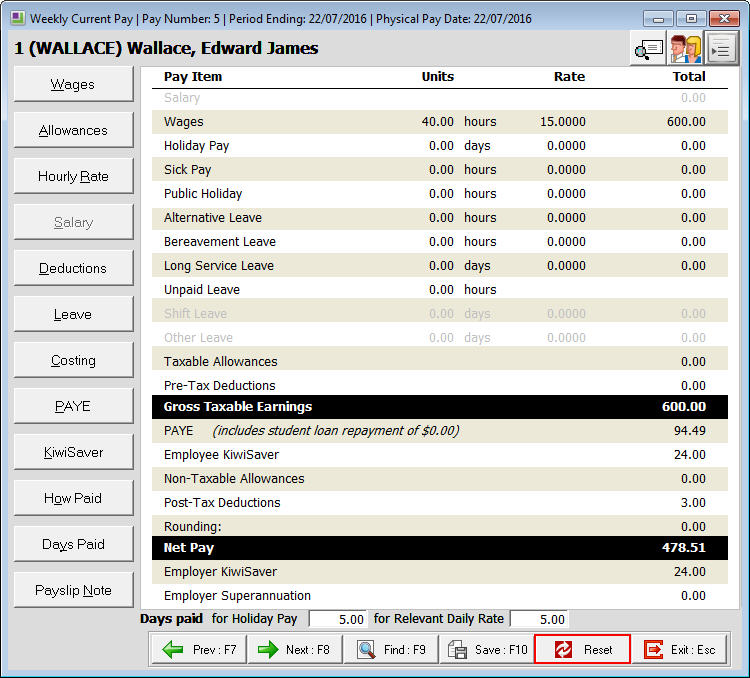
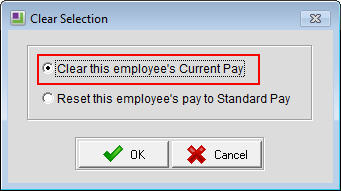
When the empty Current Pay is updated the employee's Holiday Pay accrual will increase. When the corrected Current Pay is processed, any payslips that are printed for the corrected pay will show the increased holiday accrual. When the next Current Pay is processed the holiday accrual will be showing the same figures as the payslips of the corrected pay. This is ok and the holidays will continue to accrue once the next Current Pay is updated.
Need more help? You can open the online help by pressing F1 on your keyboard while in your software.
You can also find more help resources on the MYOB Exo Employer Services Education Centre for Australia or New Zealand.