"Clock program does not exist" and "Results file was not created" messages when polling bundy clocks
When Bundy clocks are polled in Exo Time and Attendance, the polling process uses the settings that have been entered in Time Clock Setup (in Exo Time and Attendance) and in ClockComms. These settings allow the two programs to poll the time clocks and apply the times to the employees in Exo Time and Attendance.
In some cases when a Bundy clock is polled the messages 'Clock program does not exist' or 'Results file was not created.' can appear on the Poll Time Clock Status screen. When either of these messages appear, this means that the pathing settings between the Exo Time and Attendance and ClockComms programs do not match. Both areas need to be checked to make sure that the paths are setup correctly.
"Clock program does not exist' message
When this message occurs, in Exo Time and Attendance go to the Utilities menu then click on 'Time Clock Setup'. Select the clock which was being polled and received the message.
Check the 'Program to Execute' field and make sure that this path is correct for where the ClockComms program is being run from. If this path is incorrect then change the path to the correct location for the ClockComms program.
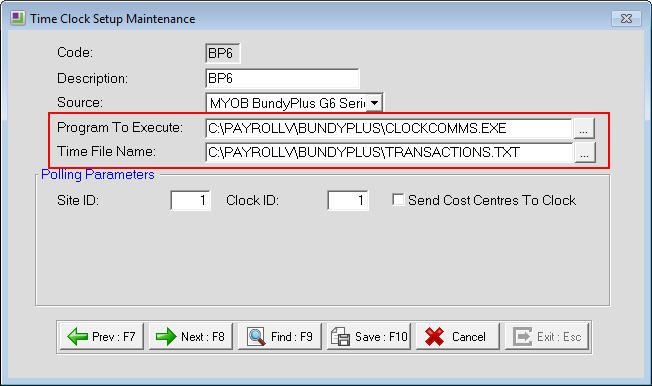
'Results file was not created' message
In Exo Time and Attendance go to the Utilities menu then click on 'Time Clock Setup'. Select the clock which was being polled and received the message.
Check the 'Time File Name' field and make a note of the path entered in that field.
Run the ClockComms program then click on 'Maintenance Centre' in the bottom right corner of the screen then click on Application.
The 'Primary Transaction File Format' field should be set to "TXT" and the 'Primary Import/Export' field should have the same path as was entered in 'Time Clock Setup' in Exo Time and Attendance.
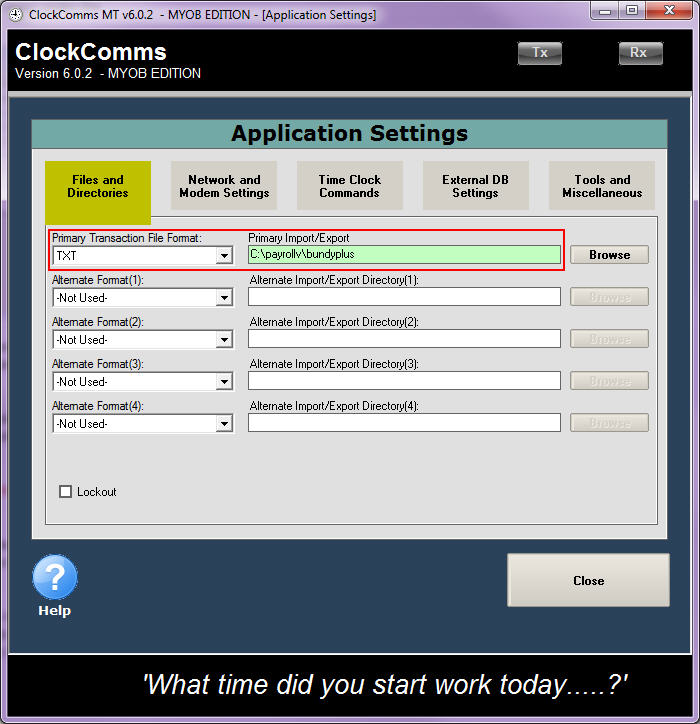
Example
If the Exo Time and Attendance and ClockComms software have been installed on the C drive then a correct clock setup should appear as:
"Program To Execute" in Exo Time and Attendance = C:\PAYROLLV\BUNDYPLUS\CLOCKCOMMS.EXE
"Time File Name" in Exo Time and Attendance = C:\PAYROLLV\BUNDYPLUS\TRANSACTIONS.TXT
"Primary Import/Export" in ClockComms = C:\PAYROLLV\BUNDYPLUS
Ensure that both of these paths match and then close ClockComms completely. Go back into the Time and Attendance software and poll the time clocks again.
Need more help? You can open the online help by pressing F1 on your keyboard while in your software.
You can also find more help resources on the MYOB Exo Employer Services Education Centre for Australia or New Zealand.
