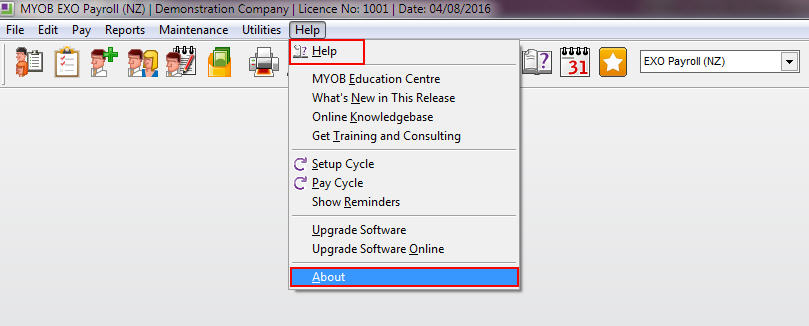Checking your software version
Version numbers are communicated:
- within the Application
- release notes contain information on how to check that the install has worked.
- release notification emails to clients also contain this information
This will bring up your version details
All Upgrades have a market release number (MR) in a format YYYY.MR.
An example of this would be the 2016.03 release.
2016. refers to the year
.03 refers to the market release (which covers all modules)
Within this market release there will be application version numbers YYYY.AR
An example of this would be the 2016.03 Exo Payroll version.
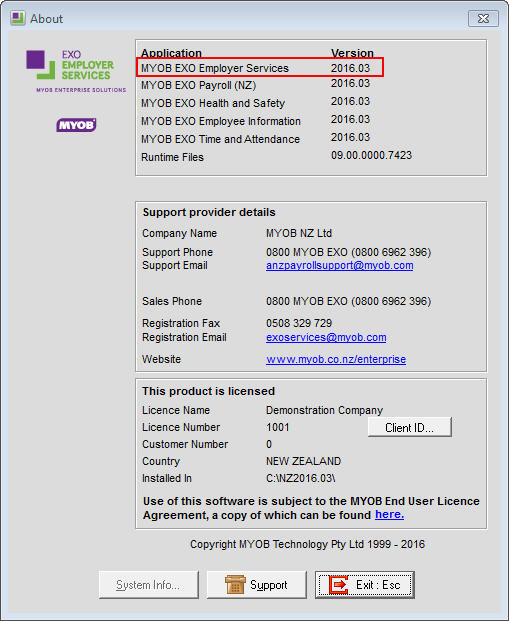
Need more help? You can open the online help by pressing F1 on your keyboard while in your software.
You can also find more help resources on the MYOB Exo Employer Services Education Centre for Australia or New Zealand.