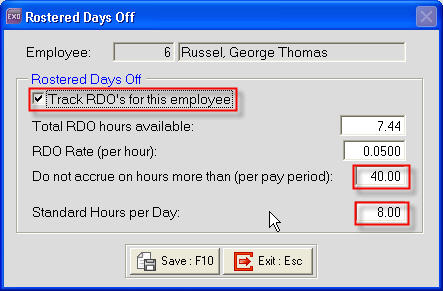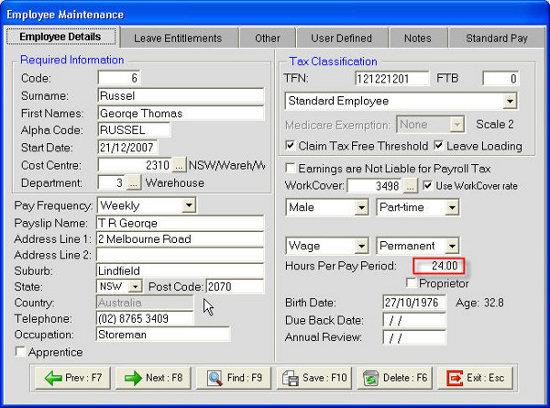Changing employee setup for accruing rostered days off (Australia)
When an employee who is entitled to Rostered Days Off (RDO's) change their normal working hours you may need to change their RDO hours to reflect the total hours to accrue.
Need more help? You can open the online help by pressing F1 on your keyboard while in your software.
You can also find more help resources on the MYOB Exo Employer Services Education Centre for Australia or New Zealand.