Amounts are not as expected when paying sick leave, public holiday, alternative leave or bereavement leave (New Zealand)
In this article we show how to setup Sick Leave, Public Holiday, Alternative Leave or Bereavement Leave amounts.
When paying an employee for Sick Leave, Public Holiday, Alternative Leave or Bereavement Leave the amount to be paid could be incorrect. This amount can be higher or lower than expected and is often showing as $0.
Payment for the above leave types is based on the "Relevant Daily Rate" mentioned in the Holidays Act. The MYOB Exo Payroll software translates this into Relevant Hourly Rate and each employee record can be set to use one of several calculation methods. There is no "right" method for everyone - the pay clerk must select the option that best meets Holidays Act requirements for each employee's situation. This rate is then multiplied by the number of hours being paid for the leave taken.
Often the reasons for the calculations being incorrect are that either the data in the employee record is not correct for the selected method or, the method is not suitable for the employee. Listed below are the possible causes and solutions.
Cause 1: The relevant hourly rate method is selected as standard pay
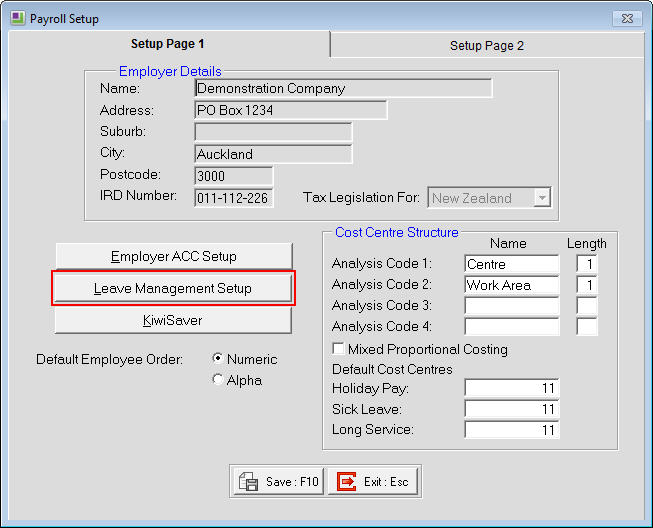
When "Pay Holiday pay in" is set to Days (Payroll setup / Leave management), the Relevant Hourly Rate = Gross Taxable Earnings (Standard pay tab) / Days Paid for Holiday Pay (Standard pay tab) / Hours per standard day (Holiday pay tab)
When "Pay Holiday pay in" is set to hours (Payroll setup / Leave management), the Relevant Hourly Rate = Gross Taxable Earnings (Standard pay tab) / Hours Paid for Holiday Pay (Standard pay tab)
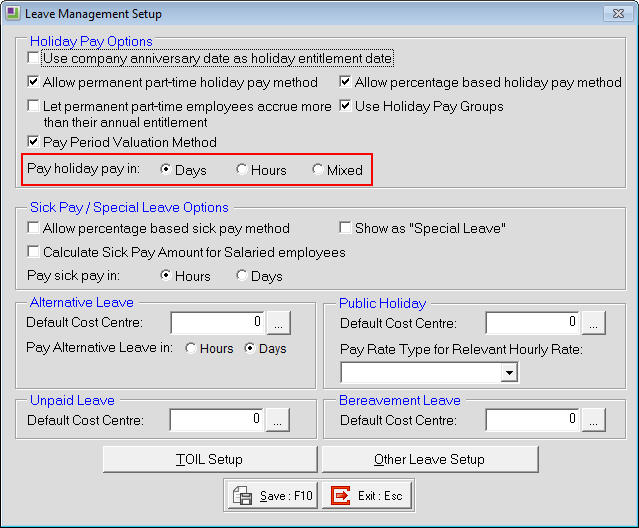
If any of the values in the Standard Pay are incorrect (or zero), the rate calculated will be too high or low (or zero).
If the Standard Pay contains allowances but no Wages or Salary the Rate could be calculated as only a few dollars.
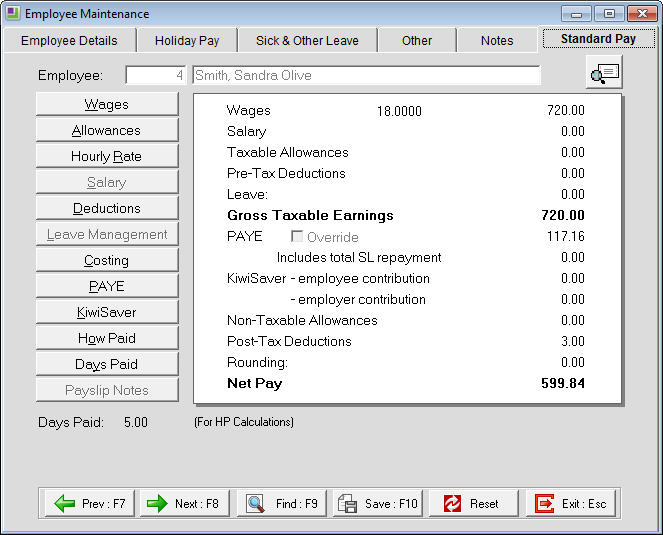
Cause 2: The relevant hourly rate method is selected as average daily pay
When this method is selected, check the Edit Days button and make sure that the last 52 weeks of pays have Gross Pay figures as well as Days Paid (or Hours Paid). In some cases if the Days Paid (or Hours Paid) have been set to 0 in those pays being used for the calculation, the result will be a rate of $0.
To correct the Rate you should amend the Days Paid (or Hours Paid) to show the correct values.
Cause 3: A salaried employee is being paid sick leave and no amount is appearing.
This is often due to the option "Calculate Sick Pay Amount for Salaried employees" in Leave Management Setup not being enabled. If an amount is to be calculated for the Salaried employee's Sick Leave then this option must be ticked.
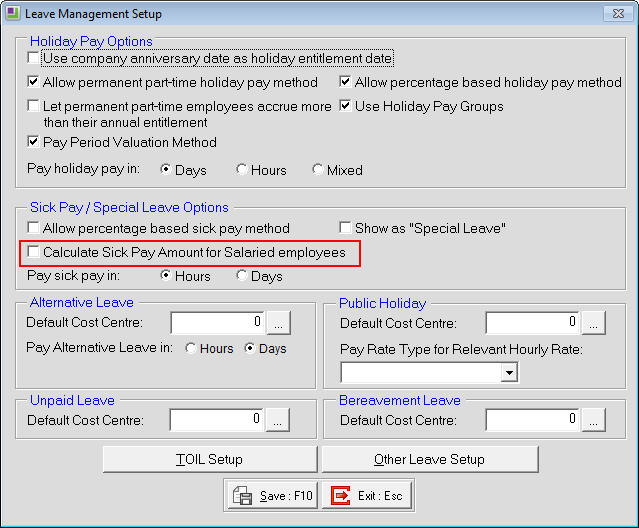
Need more help? You can open the online help by pressing F1 on your keyboard while in your software.
You can also find more help resources on the MYOB Exo Employer Services Education Centre for Australia or New Zealand.
