Error: "Connection - Invalid Password"
When trying to log in to Exo Business versions 2018.4 or older, you might get an error: "Connection - Invalid Password".
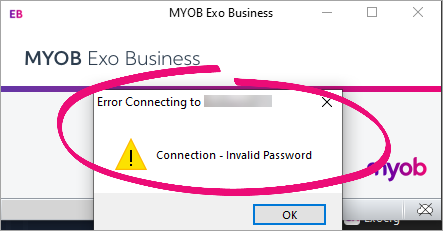
What causes the error?
The error occurs if you used executables (files that end in .exe) to install multiple versions of Exo Business – newer and older than version 2018.4.
Fixing the error
Make sure that you're not entering an incorrect password. If you're certain that your password is correct, you can fix the error by using Command Prompt to re-register the exonetlib.dll file.
You can avoid getting this error in the future by using a client installer to install Exo Business.
