Forecast Based Purchase Orders won't bring up transactions
Using the Forecast Based Purchase Orders function is covered in the help at this link.
Screen is not live
Changing your settings will NOT automatically bring through data, you need to click the appropriate buttons.
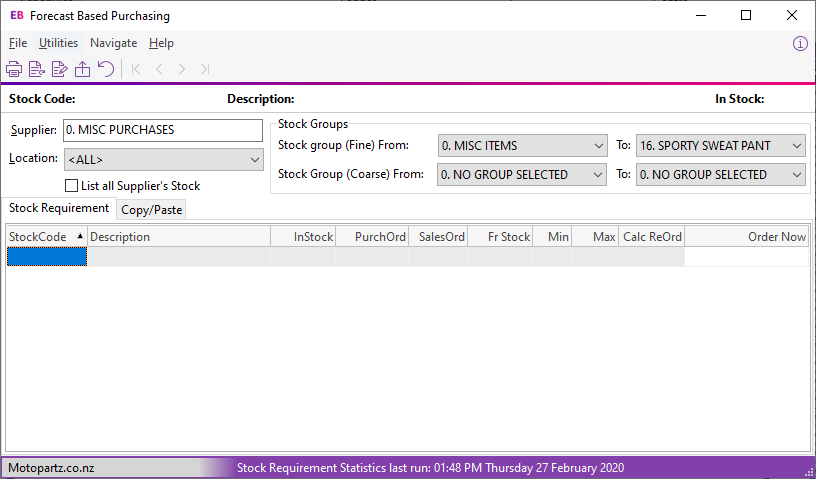
Check the Run Date
The Stock Requirement Statistics last run: date tells the user when the statistics were last updated.
Generating these statistics can cause database slowness, as they're very intensive, for this reason larger businesses are recommended to update them overnight.
Process for generating a Forecast Based Purchase Order;
- Choose your Supplier
- Choose the Stock Groups you want.
- Choose if you want to List all Supplier's Stock (If you don't choose this, you'll only see items that have calculated they need to be reordered, not your full stocklist with the supplier.)
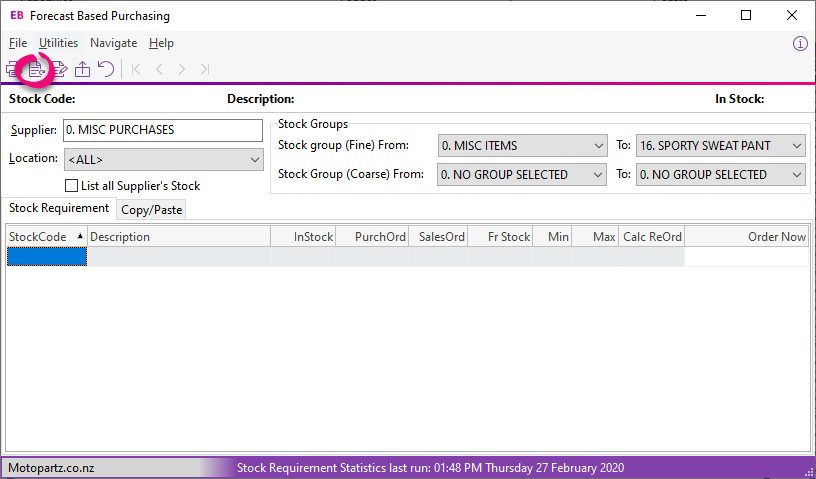
- Click the Generate Stock Requirement for Single Supplier button. (This brings up the data for the Supplier you are looking at)
- If your data isn't up to data, click the "Refresh Stock requirement statistics (This supplier only) button.
If you work for a busy company, this can slow down other employees. You may need to wait until a quiet period to refresh data. - Click Ok
Rare Case: Why is no data coming up?
We've had a reported case where a database had been customised, and the procedures that run behind the scenes were failing to populate the table.
Have your Partner/IT person check by running the procedure manually from SSMS
Technical/SQL Information here
exec [CALC_STKREQUIREMENT] -1
And see if any errors come up. If you see a STRING TRUNCATION error, then you should check that the lengths of the fields for STOCKCODE, DESCRIPTION and BINCODE are the same between the following three locations:
- STOCK_ITEMS table
- STOCKREQUIREMENT table
- FN_STOCK_REQUIREMENT Table Function.
Need more help? You can open the online help by pressing F1 on your keyboard while in your software.
You can also find more help resources on the MYOB Exo Business Education Centre.
