DCE Error (Client Side) - Object not available
This error indicates that The Districted COM Services are configured incorrectly.
Error screenshot/text
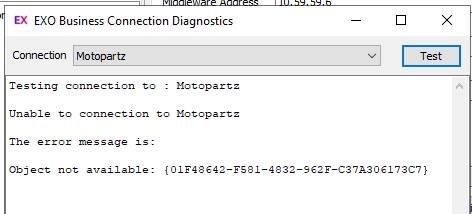
There error message is:
Object not available: {01F48642-F581-4832-962F-C37A306173C7}
Resolving the error:
This error is resolved by configuring the DCE Service correctly on the DCE Server.
Open the Component Services Manager in Windows Administrative Tools (DCOMCNFG.EXE)
The actual applications visible in the DCOMCnfg properties will depend on the applications installed on your server. Note the Exo Business DCE application in the list.

Open Component Services > My Computer > DCOM Config, right-click on the Exo Business DCE application and select Properties.
- Confirm the Application ID for the Service. This must be the same as the one given in the error message.
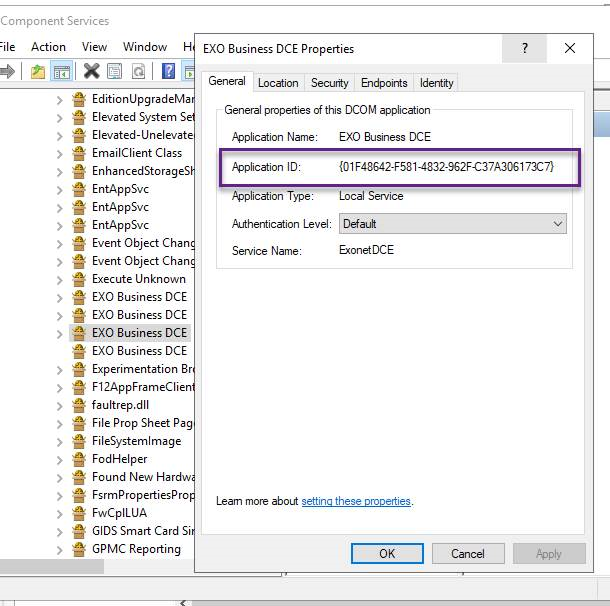
- If the Application ID does not match, check the other EXO Business DCE services in the list.
- If none of the Application ID's match, you need to get the correct version of the EXO Business DCE service.
- After you have confirmed the correct Application ID to the error message, go to the Security Tab

- In the Access Permissions group, Select Customize, then Edit...

When the Access Permission window appears, click Add..
For purposes of testing if the service can work, it can be useful to try the EVERYONE special user group. This is not recommended for live environments as it opens up the security too far, but is useful for testing connections.- Add the SYSTEM account.
- Ensure that the Allow is ticked for the access permissions for the user(s).
- Click OK and close all Windows.
- Try connecting again on the client computer. This error should now be resolved.
Everything to do with DCE Configuration should be referred to either your IT Administrators or your Exo Business Implementation Partners. These pages are highly technical and intended for your Partner to work through.
You can also find more resources on the MYOB Exo Business Education Centre.
