Connecting to a database after installing Exo Business
If you can't connect to a database after installing Exo Business, testing your connection with the Connection Editor can tell you what the problem is.
Connection error
When testing your connection, you might get an error: "Provider cannot be found. It may not be properly installed".
You're most likely to get this error in Exo Business versions 2018.4 onwards, but it can occur in any version.
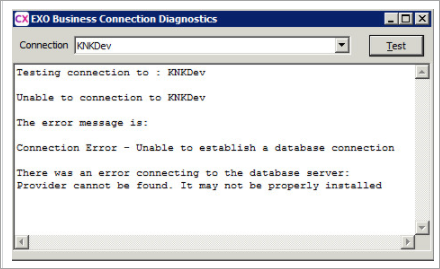
What causes the error?
The error occurs when you haven't installed the correct MSOLEDB driver for connecting Exo Business to your SQL server.
Fixing the error
To fix the error, you need to install the correct version of the MSOLEDB driver. You have two options for doing this:
- Download and install the correct version from the Microsoft website.
- Run the ClientInstaller (which includes the correct version).
