Time Cycle Step Six - Post to Payroll

This function closes off the Pay Period and updates the Exo Time and Attendance History.
When you are sure that all changes have been made to the times in the Exo Time and Attendance pay period, choose Post to Payroll from the Transactions Menu.
You will be presented with the following pop-up screen. This screen displays the Pay Frequency and Pay Period End Date as seen earlier when creating the Exo Time and Attendance Pay Period.
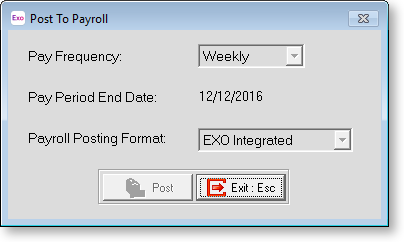
If this information is correct, click Post. You will be asked if you want to Post to Payroll. Click Yes.
You will be asked if you want to mark the days as Posted. If you are sure, click Yes.
Before the data is Posted, you will be asked to insert a backup disk so a Full Backup of the system can be performed before Posting. This is done to ensure that if something goes wrong during this process, then we can Restore the system to a pre Posting stage and correct the problem. NOTE: If you say you do not wish to perform the Backup or you do not have a Disk in the drive, so the Backup cannot be done, then the Posting will not be performed.
When this process is finished, the Pay Period Times will automatically be closed off, a backup will be performed, and your task will be done!
