Terminate/Reinstate Employees
Employees can be terminated or reinstated at any time. Terminated employees will not appear in future Exo Time and Attendance pay periods.
NOTE: Terminated employees will still appear in any report that covers a period in which they attended work.
To terminate an employee or reinstate a previously terminated employee, select Terminate/Reinstate from the File Menu. You will be asked to select an employee:
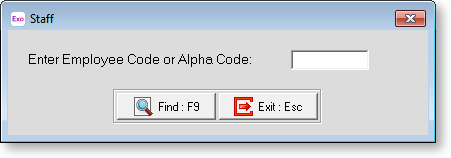
Enter the code for the employee you want to terminate/reinstate and the following window appears:
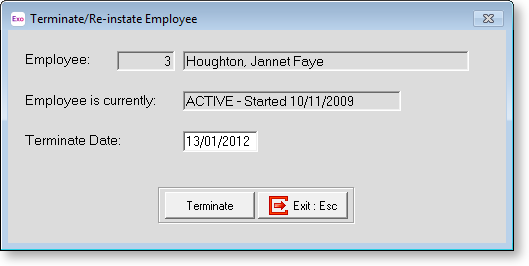
Employee Displays the code and full name of the selected employee.
Employee is currently Displays the employee's current status. This will be one of:
ACTIVE, followed by the employee's start date
TERMINATED, followed by the employee's termination date
If the employee is currently active, a Terminate Date field and Terminate button appears below. If the employee is currently terminated, a Reinstate Date field and Reinstate button appear.
Enter the date of the employee's termination or reinstatement then click Terminate/Reinstate to terminate/reinstate the employee.
You will be asked to confirm that you want to proceed. Click Yes to continue.
