Terminate/Reinstate
How employees are terminated and reinstated depends on whether or not MYOB Exo Employee Information is installed standalone or integrated with MYOB Exo Payroll.
Integrated System (Exo Payroll & Exo Employee Information)
Employees are not terminated or reinstated in MYOB Exo Employee Information; these operations are performed in Exo Payroll. See the Exo Payroll documentation for information on how to add employees.
Standalone System (Exo Employee Information only)
Employees can be terminated or reinstated at any time. To terminate an employee or reinstate a previously terminated employee, select Terminate/Reinstate from the File Menu. You will be asked to select an employee. Enter the code for the employee you want to terminate/reinstate and the following window appears:
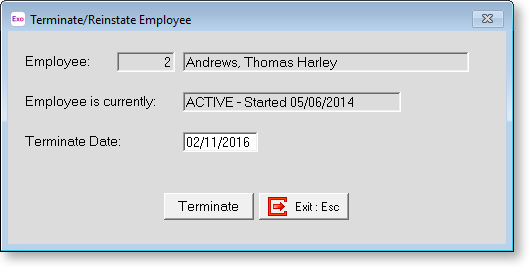
Employee Displays the code and full name of the selected employee.
Employee is currently Displays the employee's current status. This will be one of:
- ACTIVE, followed by the employee's start date
- TERMINATED, followed by the employee's termination date
If the employee is currently active, a Terminate Date field and Terminate button appears below. If the employee is currently terminated, a Reinstate Date field and Reinstate button appear.
Enter the date of the employee's termination or reinstatement then click Terminate/Reinstate to terminate/reinstate the employee.
You will be asked to confirm that you want to proceed. Click Yes to continue.
NOTE: Terminated employees will still appear in any report that covers a period in which they attended work.
