Step Five - Adding Departments

The Department Maintenance window allows you to set up the departments for your company. A department can be one of two things. If your Payroll Company is to be used to pay people from other physical locations, then make your departments match the number of the locations you are going to be paying. For example, if a company has three branches in three locations and they are all going to be paid using the same Payroll Company, the departments should match the three branches.
The second case is if the Payroll Company is for one site only. In this case the departments should be the departments within this one site. For example, if a single location company has three departments: Sales, Admin, and Production, the departments should match these.
Select Step Five from the Payroll Setup Cycle to open a window where you can select the deduction to edit.
The Maintenance menu, which provides access to Department maintenance, can also be chosen at any time by pressing F2.
Press F9 or click Find to select an existing department and edit it, or press F4 or click the Add button to create a new department.
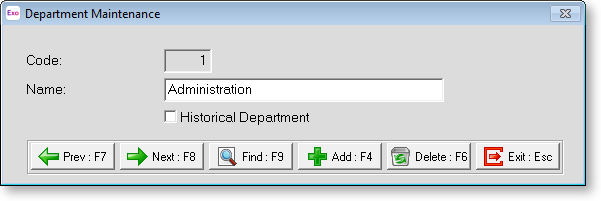
Department Code Enter a number, of up to 4 digits, that you want to use for the department's numeric code.
Department Name Enter a name for this department, up to a maximum of 20 characters.
Historical Department Over a long period of time, you may find that some department codes are no longer required. To avoid having to scroll through long lists of unnecessary codes, you can hide obsolete codes from the code lookup screens by marking them as historical. You cannot mark a department as historical if it is currently assigned to an employee. You can reverse the historical setting at any time, making the code current again.
There is an exception to the rule above: you can mark a department as historical if the only employees it is associated with are terminated employees; however if a terminated employee is reinstated, any historical records associated with them will be reactivated, i.e. the Historical Department option will become disabled.
Once you have made all necessary additions or alterations, click Save or press F10 to continue adding further departments, then click Exit or press esc to return to the Payroll Setup Cycle.
