Report Filters
Filters provide a way of narrowing down your query, so that there is less data to look at.
Select Step 5 from the Report Writer Setup Cycle to open the filters window:
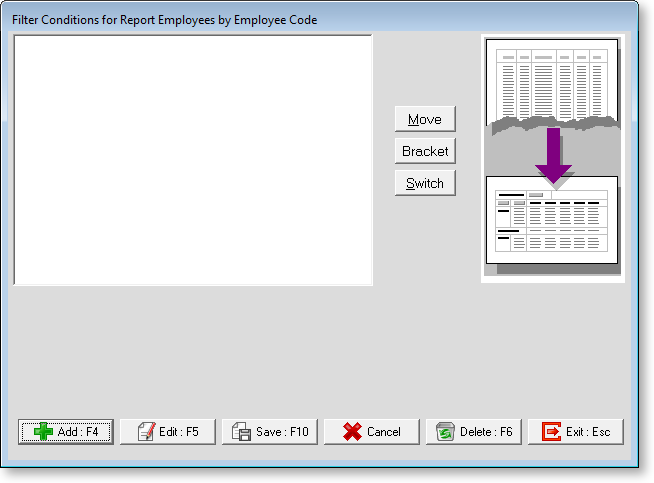
Click the Add button to add a filter condition. A list will appear, containing all of the data items pertaining to the view/category that you are in:
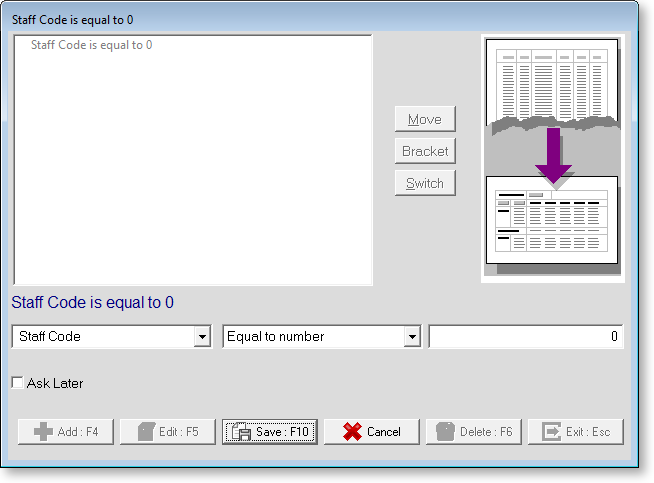
Data Types
The filters in the list depend on the Data Type of the data item that you are filtering on. The following Data Types are used in MYOB Exo Employee Information:
Type | Example Field | Value |
Numeric | Employee code | 1 - 9999 |
Character | Employee name | Bob |
Date | Performance review | 17/04/2002 |
Logical | Proprietor | F |
Available Filters by Data Type
Filters for Numeric Items
- equal to number
- not equal to number
- between two numbers
- is within a list
- greater than
- greater than or equal to
- less than
- less than or equal to
Filters for Character Items
- begins with
- does not begin with
- ends with
- exactly matches
- sounds similar to
- greater than
- greater than or equal to
- less than
- less than or equal to
- between two values
- is within a list
- contains text
- does not contain text
- is contained within text
- is not contained within text
Filters for Date Items
- equal to date
- not equal to date
- between two dates
- is within a list
- greater than
- greater than or equal to
- less than
- less than or equal to
- is missing date
- is not missing date
Filters for Logical Items
- is true
- is false
NOTE: When selecting "is within a list", you can specify a list of specific values to match the field against, using a separate window.
