Report Fields
The Select Fields window provides you with a list of all the possible fields relevant to the view that you are working with. For example, in the case of the employee view:
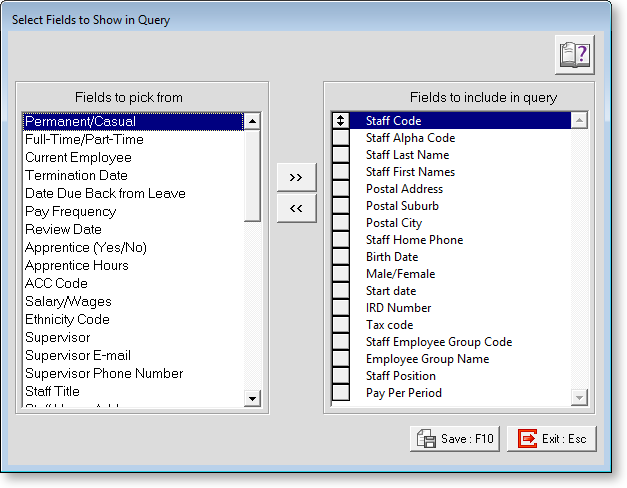
Following are the data items in MYOB Exo Employee Information, grouped in their respective categories, or views.
- Candidates
- Career Planning
- Discipline
- Employee Benefits
- Employees
- Employee Exit Interviews
- Employee Inductions
- Employee Notes
- Employee Performance Review
- Employee Remuneration
- Career Planning0
- Career Planning1
- Career Planning2
- Career Planning3
- Career Planning4
- Career Planning5
- Career Planning6
- Career Planning7
- Career Planning8
- Career Planning9
- Discipline0
- Discipline1
- Discipline2
- Discipline3
- Discipline4
- Discipline5
- Discipline6
Data items have an internal name (as seen in the layout editor) and a common name (as seen in the Data Item Selector)
Where a view has been prefixed with "Employee", this generally means that the data focuses on the rule or procedure as it applies to specific employees. For example, the Training view provides for all possible Training methods, whereas the Employee Training view covers what employees have had training, and the type of training they received.
Fields to pick from
These are the fields that are currently excluded in the query. To include the field in the query, scroll to the appropriate field in the left hand window using the scroll bar in the centre of the screen, and double-click on the field to move it to the right hand window. Find the fields shown above and double-click to move it to the right hand window.
Fields to include in query
These are the fields that you will see in the final report. To exclude the field from the query, scroll to the appropriate field in the right hand window using the scroll bar in the centre of the screen, and double-click on the field to move it to the left hand window.
For this example, you may like to include more items or less items in the query than shown above. You have some freedom in deciding what you do and don't want to see on your report, but some fields are going to be necessary in a report of this type: staff code staff last name staff first names salary/wages
>>
Selects all of the fields in the view to be included - use with care, as this may clutter your report.
<<
Deselects all of fields, so you can start adding components to the query again.
Save Save your changes and return to the previous screen.
Exit Exit the screen, discarding any changes made since your last save.
