Performance Review - Employee Information
Performance Review Plans are assigned to an employee by clicking the Performance Review button on the Other tab of the Employee Maintenance window.
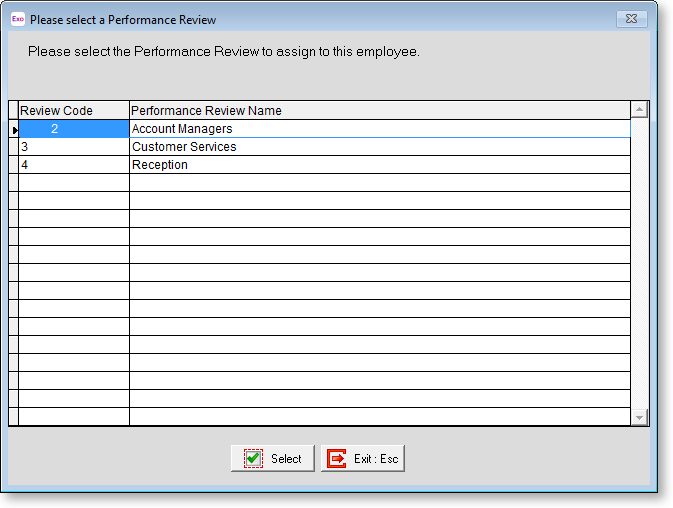
Click the Add button to display a list of all available Performance Review Plans. Highlight a plan that is suited to the employee's requirement and click Select to add it to the Performance Review window.
To edit an existing plan, select the plan on the Performance Review window and click the Edit button. This opens the following window:
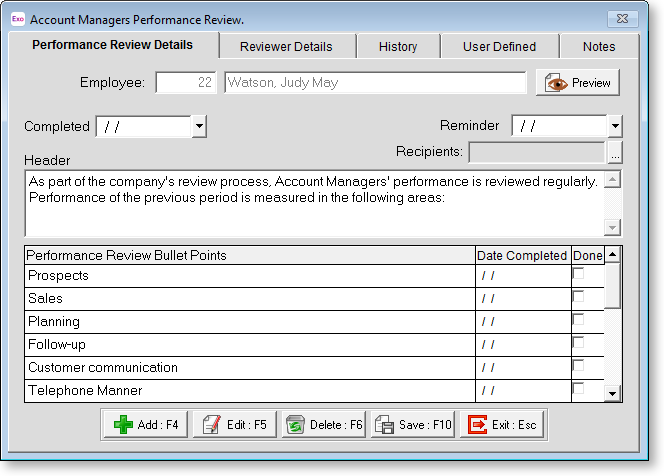
In this window you will see the points (steps) displayed. Tick the box in the Done column once each step is completed. This will automatically insert the date that the job was ticked as being completed. If you require the date to be changed you can override it.
To enter details for a point, double-click on it and you will be taken to a window that contains a text box for entering additional information. You also have the ability to enter in a reminder date relating to this, which would result in a reminder being displayed on entry into the system and thereafter until the step was signed off as being completed.
Click the 
Reviewer Details
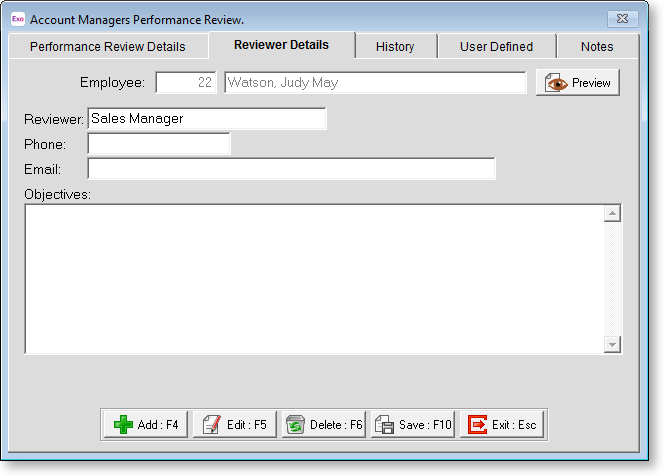
Enter the details of the person who will be conducting the performance review on this tab.
History

You can use this tab to enter a historical record of any comments that apply from one review to the next.
User Defined
The User Defined tab contains extra generic fields that may be used to customise your data. You can rename some of the "User Defined" fields, and use them to track information that may not have been included in the set screens provided with the system.
With User Defined Fields you can extend the power of the Exo Employee Information system to record items of interest that are not otherwise covered elsewhere.
The following types of User Defined Field are available:
- Logical - Place a tick in the box to turn on a logical field.
- Date - Enter a date in the format dd/mm/yyyy.
- Text - Enter a short comment here.
- Memo - Enter a long comment or description here. It can run over several lines.
To give a meaningful name to a field, double-click on the "User Defined" name; this will make the caption editable.
Notes
This tab stores notes and reminders for actions relating to the performance review plan.
