Long Service Leave Groups
Selecting Groups > Long Service Leave Groups from the Maintenance menu opens a window that allows you to create groups of long service types. Employees can be placed in the appropriate group, so that these entitlements are automatically given to the employee after the appropriate length of service.
This topic describes the new leave entitlement management functions. Click here for documentation on the old functions.
Long Service Leave Groups are added and edited using the following window:
Code Enter the Group code number.
Name Enter a name for the this Group.
Method Select one of the following accrual methods:
Calendar - This method accrues leave on the basis of days worked as they accumulate across a theoretical "calendar of pay periods". The calculation works by gauging the difference, in actual days of the week, between the employee's start date (or last anniversary date, if they have one) and the employee's pay period end date. The difference in days is proportioned against the number of days in the entitlement period - usually one year (365 or 366 for a leap year) - and is then multiplied by the entitlement hours (usually expressed as an annual value) in order to arrive at a year-to-date accrual.
Hours - Unlike the Calendar method, this method accrues leave based on the employee's actual hours of work, using the formula:
(Days in this Year x Hours Paid x Entitlement Units) / (Days in Period x Full Time Hours per Year)
If an employee is part time and does not work a set number of days per week, MYOB recommends the Hours method.
Full Time Hours Per Year
This field is only required for the Hours method. Specify the hours that the employee would theoretically be paid for if they were to work full-time for the whole year (this is usually 1976 hours). The system will ratio the actual hours paid against the full-time hours paid in order to calculate the proportion of the year worked, and in turn the hours to pay at the end of the year.
Cap Accruals Per Pay Period When using the Hours method, it is possible for employees to accrue more than their entitled leave if they work more than the standard hours. Select this option to prevent the employee from accruing more than their entitled leave.
Entitlement Changes When you are adding or editing a Group, you can add and edit the entitlement changes that apply to the Group. You can schedule entitlements to take effect due to length of service e.g. after 180 months give 520 hours, means that after 15 years service the employee gets 520 hours.
Click the Add button to add a new entitlement change, or select an existing change and click Edit to change its details.
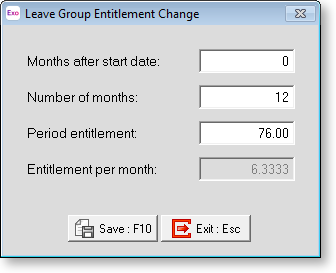
Months after Start Date Enter the number of months after an employee's start date that the first change in their Long Service Leave will take place. For the initial entitlement, set this value to 0 months if the accrual commences as of the employee's start date. Set this value to a specific number months if the accrual is to result in a further allocation of leave during the employment period. Each accrual line will be rolled into carry-over based on the start date of the following group entitlement rule, such as 120 months, 180 months, etc. and taking into account any repeat rule in the payroll setup.
Number of Months Enter the length of the entitlement period in months.
Period Entitlement Enter the number of hours the employee is to receive on their entitlement date.
Entitlement per month This field displays the number of hours the employee accrues each month, i.e. the period entitlement divided by the number of months.
Once you have entered these details, click Save or press F10 to save the changes and return to the Long Service Leave Group Maintenance window.
Once you have defined Long Service Leave groups, all that is then required is to allot the appropriate group to the individual employee. This is done from the Leave Entitlements tab of the Employee Maintenance window.
