Login Screen
To start the Remote Timesheet, simply double click on the Remote Timesheet icon on the Windows desktop, or select it from your Windows programs menu.
This screen is encountered when entering the Remote Timesheet system, and allows access only to valid users who have been setup in the User Security section, at Head Office.
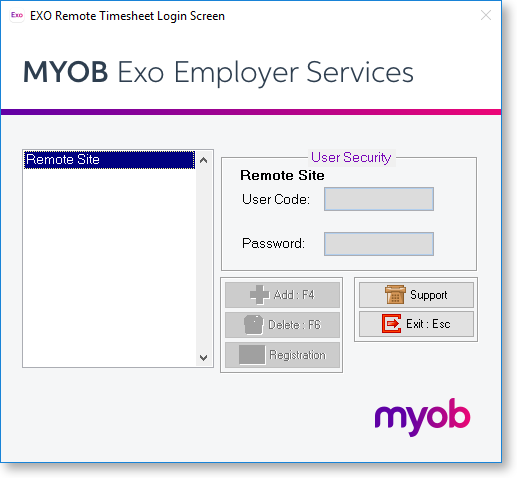
User Code This is a code assigned to the user at head office.
Password This is the password assigned to the user code above. Entry to the system will only be given if the password is correct. The password is hidden from view at this stage.
Support This area is for use by MYOB only and has a separate password entry.
Exit Clicking this button or using the ESC function key will exit the Remote system.
To log into a Company you can either Press Enter on the highlighted company or you can double click on it with your mouse. You will go through the Password Security Screen without needing to do anything as no Password has been set up at this stage.
Import the Demonstration Site File
From the Remote menu, select Get Data Files from Head Office.
The Open File screen will appear. Select the file called Demo Site.RZ1, then click OK to import the site file that we will use for this demonstration.
You will be prompted for confirmation, choose Yes to continue.
A message will appear, indicating that the site file import was successful.
