Locator Board
This tab will show the user the specific whereabouts of an employee. This is useful if that employee needs to be contacted quickly as the best method of contact will be listed here. The contents of the locator board can also be printed out, as a standard operating procedure in the case of an evacuation.
In other words, the Locator Board serves as a quick reference for finding out whether employees are:
- On the work premises
- Absent from the work premises
- At lunch
- On leave
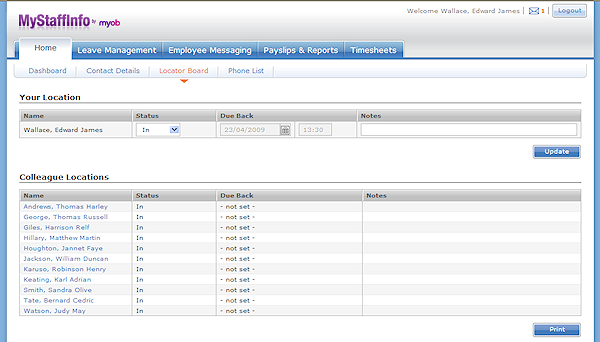
Group The group selector will only be visible for employees who are also marked as Managers. The default group is named <My Details>. This particular group is not a true employee group - it is merely a place holder for managers to access their own locator status without having to first select the employee group to which they themselves belong.
Employee The employee selector and navigational arrows will only be visible for employees who are also marked as Managers. This is the full name of the currently highlighted member of staff, and indicates to the Managers that the locator status being reviewed is for one of their subordinates.
Name Each name is a hyperlink that, when clicked, takes you to the Send Messages screen. The Send To box will be pre-populated with this person's name.
Status: This is the employee's last allocated status. To alter the current status, select one of the following:
- In
- Out
- Lunch
- Holiday
- Sick
The list of status options is customisable, so it may not contain all of the options listed above.
Due Back If the employee is on leave or out, you can optionally set a future date and/or time when the employee is due back. This will automatically be changed back to "In" status on their return.
The Due Back fields are only available for certain status options.
Notes Here you can add extra comments relating to the employee's current attendance status.
Once you have made your changes, click the Save Changes button. Your new status will be visible to all other MyStaffInfo employees.
Printing a Status Report
Click the Print button to display a standard print dialog, which will allows you to print out a location status report.
