Induction Plans
MYOB Exo Employee Information gives you the ability to design your own induction processes; it is possible to have any number of Induction Plans prepared on your system, which can then be assigned to employees when they start with your organisation. Induction Plans involve a selection of Induction Points, which define the individual steps or questions involved in the process.
To set up Induction Plans, select Induction > Induction Plans from the Maintenance menu. A list of plans appears. Click Add to create a new plan, or highlight an existing plan and click Select to edit it. Induction Plans are added and edited on the following window:
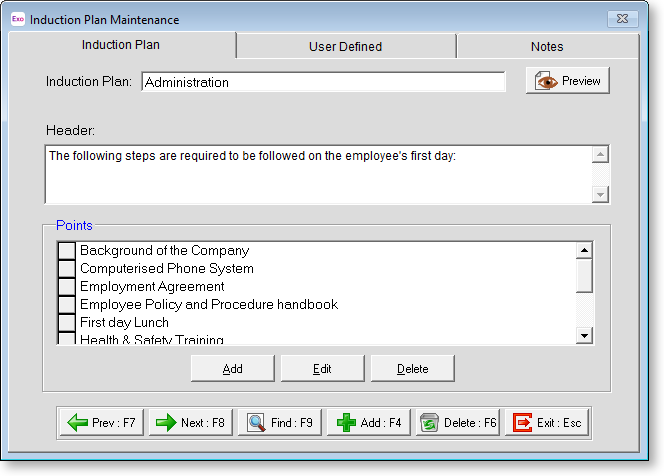
Click the 
Induction Plan Enter a name for the Induction Plan.
Header Enter information which will be displayed at the top of the Induction Plan when it is printed out. This may include instructions on conducting the Induction process.
Points Assign Induction Bullet Points to the plan. The following operations are available:
- Click the Add button to add a new point to the plan.
- Select a point and click Edit to open the Induction Point Maintenance window to edit the text of the point.
- Select a point and click Delete to remove it from the plan.
- Once added, points can be dragged up and down to reorder them.
User Defined
The User Defined tab contains extra generic fields that may be used to customise your data. You can rename some of the "User Defined" fields, and use them to track information that may not have been included in the set screens provided with the system.
With User Defined Fields you can extend the power of the Exo Employee Information system to record items of interest that are not otherwise covered elsewhere.
The following types of User Defined Field are available:
- Logical - Place a tick in the box to turn on a logical field.
- Date - Enter a date in the format dd/mm/yyyy.
- Text - Enter a short comment here.
- Memo - Enter a long comment or description here. It can run over several lines.
To give a meaningful name to a field, double-click on the "User Defined" name; this will make the caption editable.
Notes
This tab stores notes and reminders for actions relating to the induction plan.
