Exceptions
Exception codes can be used for a number of things and are assigned to an Actual Worked Day or Rostered Day to automatically control situations such as:
- A way to control how an employees worked hours for a day or part day will be handled.
- A way of highlighting or tagging a day as being different from the Norm.
- A way to tag a day so Exo Time and Attendance will automatically enter a Note in the Employees Notes File. This could be for recording Absenteeism, Tardiness, Warnings etc.
- A way to automatically link Exo Time and Attendance to your payroll Leave Types.
The Exo Time and Attendance system comes with a number of Default Exception Codes for handling some of the situations noted above. These defaults will need to be edited depending on how you want to handle the pay and recording of Leave Entitlements.
Adding an Exception Code
Select Exceptions from the Time and Attendance maintenance menu.
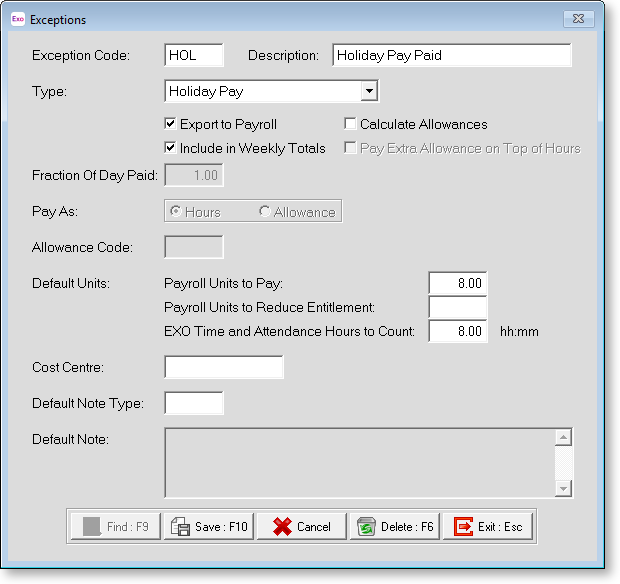
Exception Code Enter an alphanumeric code for the Exception you want to create.
Description Enter a description for this Exception code.
Type Select the type of exception. Choose from:
Normal - Use this option if you want to tag a day as being different in some way but you don't want to change how the day is calculated, or if you want to use Exo Time and Attendance's ability to automatically generate Notes.
Holiday Pay - Use this option if you want to use this Exception Code to pay or roster an employee's Annual Leave.
Sick Pay - Use this option if you want to use this Exception Code to pay or roster an employee's Personal Leave.
Lieu Day - Use this option if you want to use this Exception Code to pay or roster an employee's Lieu Day.
Generate Units - This option is used where you want to have the hours an employee is paid for paid as an Allowance rather than hours.
Long Service Leave - Use this option if you want to use this Exception Code to pay or roster an employee's Long Service Leave.
Rostered Day Off - Use this option if you want to use this Exception Code to pay or roster an employee's Rostered Day Off.
Carers Leave - Use this option if you want to use this Exception Code to pay or roster an employee's Carer's Leave.
Unpaid Leave - Use this option if you want to use this Exception Code to withhold a day's pay, due to absence from the workplace.
Export to Payroll If you have an Integrated system or are exporting your Exo Time and Attendance data to a payroll, this option would normally be enabled. The only time you would disable this option would be if you were using this Exception Code to track hours for employees who weren't going to be paid.
Include In Weekly Totals This option is used to determine whether the Hours or Units paid to an Employee under this Exception code will be used to calculate Overtime on a Pay Period basis. This setting is enabled by default.
In some cases an employee must be physically at work in order to accrue overtime; therefore if they were away sick, the hours paid to them as Sick Pay would be excluded from the Pay Period Overtime calculation. This is not very common. If this applies to your employees, disable this option.
Calculate Allowances This option is used to determine whether the Hours or Units paid to an employee under this Exception code will be used to calculate Allowances on a pay period basis. This setting is normally enabled if you are using this Exception Code to merely tag a day and disabled if you are using it for Holiday Pay etc. as these day would not normally accrue allowances.
Pay Extra Allowance on Top of Hours This option applies when "Normal" is selected for the Type.
Fraction Of Day Paid This option is only used for organisations who are paying their Holiday Pay by days. The normal setting here would be "1", or ".5" if this Exception Code was to cover a part day.
Pay As If you have an Integrated system these options are system controlled. If you have a Standalone system you can specify whether the hours paid under this Exception code will treated as Hours or Allowances.
Allowance Code This is the Allowance Code that will be used to pay the Employee.
Default Units If you select "Generate Units" for the Type, these fields control how many units an employee will be paid under this Exception Code, and how many hours will be included when calculating the Weekly Overtime.
Units to Pay Enter the number of Allowance units to be Paid for this Exception Code if this Exception Code was being used for an 8 hour Stat Day you would enter 8 and the Employee would be paid 7 x the Stat Day Allowance.
Hours to Count If the Units to be paid under this Exception Code are to be factored in to the Weekly Overtime Limits, enter the number to be included. If a Sick Day was to count as a Normal Day enter 8 here.
Units to Reduce Entitlement By If your system is Integrated and you are paying leave, enter the number of Hours or Days that you want to reduce the employee's entitlement by when paid for this day. This value would normally be 1 unless the leave entitlement is being measured in hours, in which case it would be 8, representing an 8-hour day. A typical setup for an Alternative Day paid would be 8 units to pay, 8 hours to count, and 1 unit to reduce entitlement by.
Cost Centre If Hours paid under this Exception Code should be costed to a particular cost centre when paid, enter that cost centre here. If you want to use the employees default cost centre leave this field blank.
Default Note Type If you are using Exception Codes to tag a day for generating an Automatic Note enter the Note Type Code here (Refer to Note Types for creating new Note Types). Having entered a Note Type code you can also add a Default Note that will be recorded against an employee's masterfile every time this Exception Code is entered on a day for that employee.
