Employee Maintenance
Select Employees from the File menu to open the main window to view employee details.
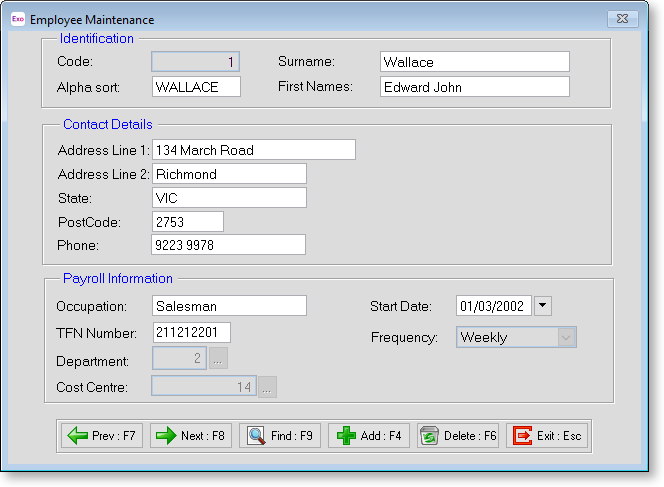
Code This is the unique code assigned to the employee.
Alpha Sort For sorting and listing employees, Remote uses the first 8 letters of the employees surname as a sort code and this is shown here automatically. This alpha code must be a unique. So if you get a message appearing that says Alpha Code cannot be empty and must be unique or Invalid input, it means that you already have this alpha code in use, probably for an employee with the same surname. To correct this all you need to do is change or make the last character of the alpha code their first initial, i.e. If you have 2 employees called Johnson, change one alpha code to read JOHNSOA (employee's first initial).
Surname The Employee's Surname will be displayed here.
First names The Employee's first and second names will be displayed here.
Address The Employee's address line 1 will be displayed here.
Suburb The Employee's address line 2 will be displayed here.
City The Employee's city of address will be displayed here.
Phone Employee's phone number
Occupation Employee's role within the company.
TFN Number Employee's Tax File Number.
Department The department chosen for each employee acts as a grouping for reports.
Cost Centre The cost centre chosen for each employee also acts as a grouping for reports. By having cost centre codes structured appropriately, you can track payroll expenditure for particular elements of your business operation, and post the results to your General Ledger Accounts.
Start Date The date of commencement of the current period of employment, for this employee.
Frequency Employee's pay frequency.
